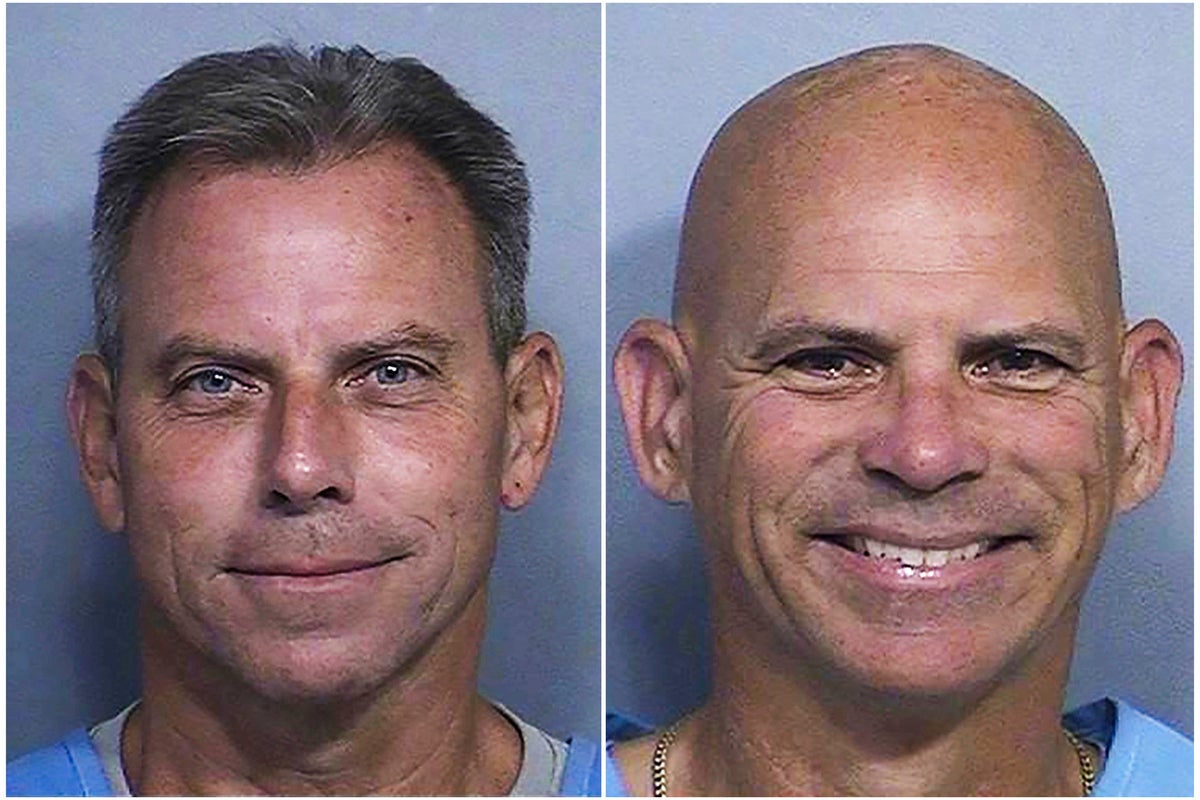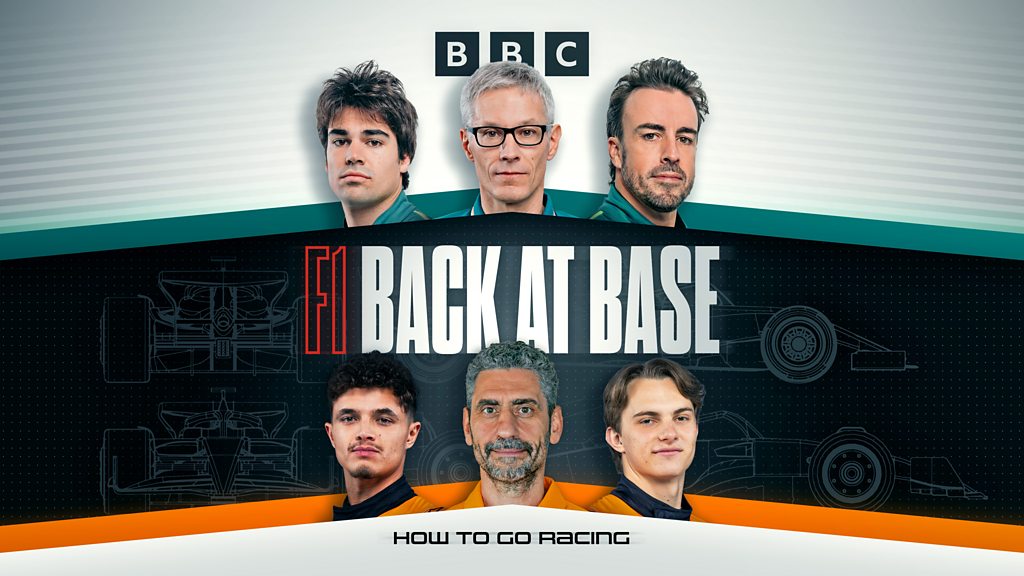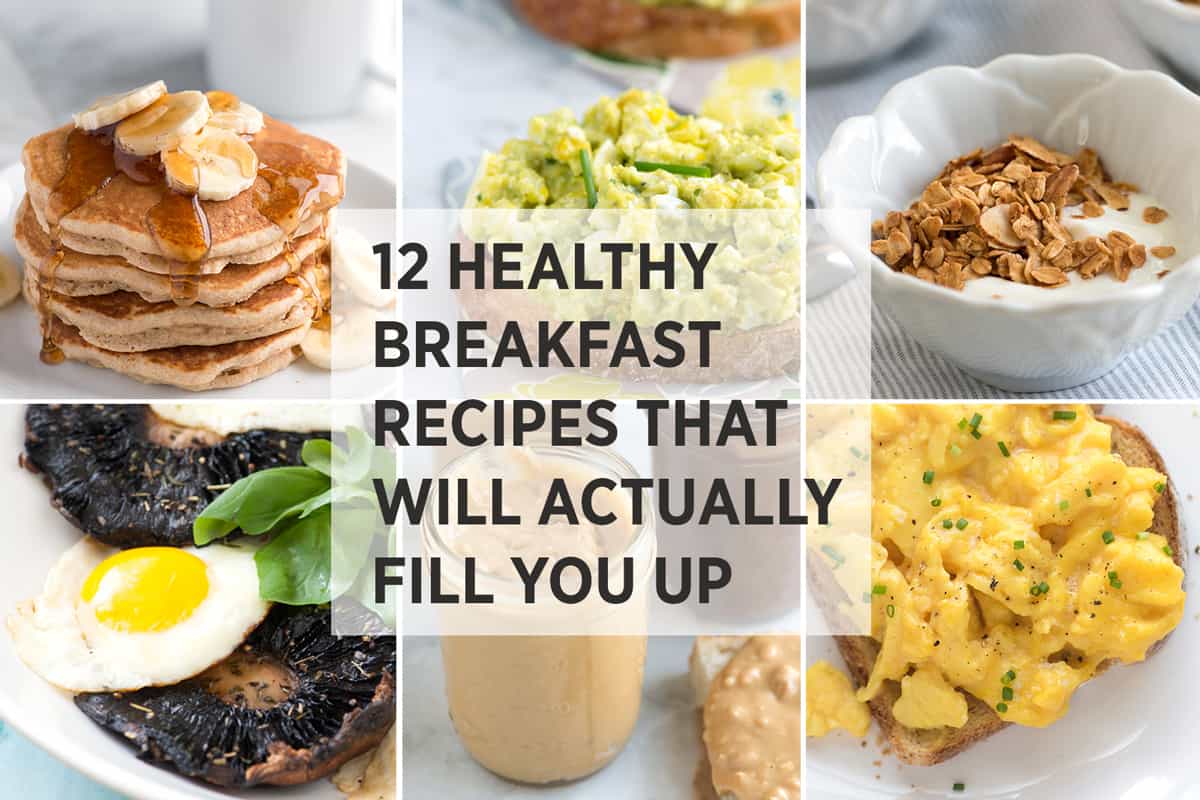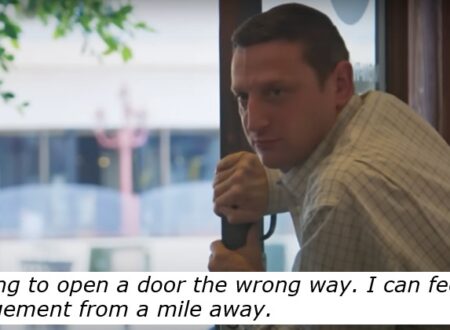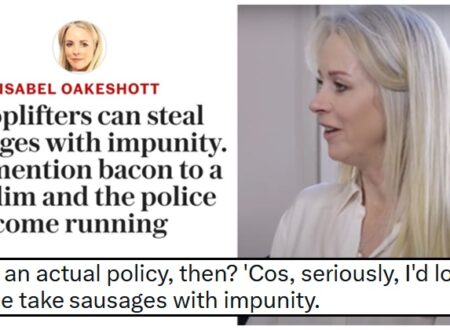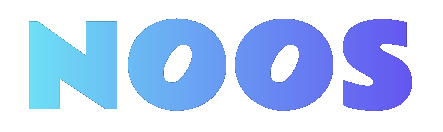How to Effectively Use the Google Trash Can for File Management

Key Takeaways

- Recovery Tool: Google Trash Can provides a safety net for recovering accidentally deleted files and emails across Google services like Drive and Gmail within a 30-day window.
- User-Friendly Interface: Access the Trash Can easily through each service; it offers quick restoration options to simplify file management and maintain productivity.
- Space Management: Regularly managing the Trash Can helps free up storage space in Google Drive, optimizing the use of your 15 GB limit, crucial for small businesses.
- Limitations Awareness: Items remain in the Trash for only 30 days, highlighting the importance of timely recovery. Once this period lapses, the items become permanently unrecoverable.
- Integration with IT Strategy: Utilizing Google Trash Can effectively supports broader data backup strategies and enhances overall business technology management, ensuring data security.
- Enhanced Functionality: The Trash Can acts as a temporary storage solution, allowing for easy restoration of files and contacts without immediate permanent loss, crucial for maintaining operational efficiency.
Ever accidentally deleted an important file or email? It’s a frustrating experience, but Google’s Trash Can feature is here to save the day. This handy tool allows you to recover lost items with just a few clicks, making it easier to manage your digital clutter.
In this article, you’ll discover how the Google Trash Can works, its limitations, and tips for maximizing its efficiency. Whether you’re using Google Drive, Gmail, or other Google services, understanding this feature can help you safeguard your valuable data. Let’s dive into the world of Google’s Trash Can and explore how it can simplify your online life.
Overview of Google Trash Can
Google Trash Can acts as a safeguard for your deleting needs, allowing you to recover files and emails you’ve accidentally removed. This feature is especially beneficial for small businesses, where maintaining data security is crucial.
The Trash Can operates across various Google services, including Google Drive and Gmail. When you delete an item, it moves to the Trash, where it stays for 30 days before permanent deletion. This 30-day window offers you ample time to retrieve essential documents or emails, ensuring efficiency in your workflow automation.
To maximize its effectiveness, familiarize yourself with the limitations. For instance, files that exceed the 30-day limit or items permanently deleted from the Trash are unrecoverable. You might also consider integrating cloud-based solutions that work alongside Google Trash Can to enhance your data backup strategy.
Utilizing the Google Trash Can not only simplifies file management but also contributes to your business technology strategy. Implementing this digital tool can streamline your operations and support your IT management efforts, thereby fortifying your data security measures.
Features of Google Trash Can
The Google Trash Can feature provides essential functions for managing deleted items across various Google services. Understanding these features helps you leverage technology solutions effectively for your small business.
User Interface
You can access the Trash Can within each Google service. In Google Drive, navigate to the “Trash” section to view and manage files. This interface allows quick restoration or permanent deletion of items. In Google Contacts, the Trash is only available on the web, enabling you to recover deleted contacts within 30 days. In Google Analytics, access the Trash via the Administration tab to retrieve deleted views, properties, and accounts, ensuring that vital reporting data stays secure.
Functionality
The Trash Can acts as a temporary storage for deleted items, offering a safety net for your data. You can restore accidentally deleted files and contacts before they’re permanently removed. Google Drive’s Trash saves files temporarily, similar to a Recycle Bin, while Google Contacts retains deleted contacts for 30 days for easy recovery. Google Analytics extends this helpful feature for 35 days, ensuring crucial business analytics aren’t permanently lost. This function supports your business’s data security and helps you maintain an effective IT infrastructure. By using these features, you can enhance data backup strategies and safeguard your digital tools.
Advantages of Using Google Trash Can
The Google Trash Can offers critical advantages for small business technology. It provides an effective way to recover deleted items and manage storage, ultimately supporting your IT infrastructure.
Easy Recovery of Deleted Items
The Google Trash Can simplifies the recovery process. In Google Drive, deleted files stay in the trash folder for up to 30 days, allowing you to restore important documents that you might have deleted by mistake. After this 30-day window, files face permanent deletion—an advantage for business apps that prioritize data security. In Gmail, emails moved to the Trash can also be retrieved within 30 days, ensuring you don’t lose important communications. The ability to easily recover deleted items prevents frustrations over data loss, which is vital for maintaining productivity and operational efficiency.
Space Management
Efficient space management is crucial for any small business relying on cloud computing. The Trash Can helps you manage your storage effectively. In Google Drive, the trash folder counts against your 15 GB storage limit. To optimize cloud storage, you can manually empty the trash folder, freeing up space immediately instead of waiting for automatic deletion after 30 days. This proactive approach helps you balance data backup while keeping your digital tools organized. Regularly managing your Trash Can contributes to overall tech integration and streamlines your business operations.
Limitations of Google Trash Can
Understanding the limitations of the Google Trash Can enhances your ability to manage your digital tools effectively. This feature offers temporary storage for deleted files, but certain constraints apply.
Temporary Storage
Files in the Google Drive trash serve as a temporary holding area, with automatic deletion occurring after 30 days. During this period, you can restore files back to your main storage. For businesses, this temporary storage aspect acts as a safety net, essential in preventing data loss during digital transformation. Restoration helps maintain productivity, especially in small business technology environments.
File Size Restrictions
There are no specific file size restrictions for files in Google Drive trash. However, all deleted files still count toward your overall storage limit, which is set at 15 GB for free accounts. This limitation impacts how much data you can retain across all your Google services, including Gmail and Google Photos. For small businesses utilizing cloud storage for various software solutions, it’s critical to monitor your storage usage. Files in the trash contribute to your capacity, thus integrating proper data backup practices ensures streamlined tech infrastructure and maximizes your data security.
Conclusion
Utilizing the Google Trash Can can significantly enhance your data management strategy. By understanding its functionality and limitations you can effectively safeguard your important files and emails. Remember to regularly check and empty your Trash to optimize your storage space and ensure you don’t lose vital information.
Embracing this feature not only helps prevent data loss but also supports your overall productivity. As you integrate these practices into your routine you’ll find that managing your digital clutter becomes a seamless part of your workflow. Take control of your data with the Google Trash Can and enjoy peace of mind knowing you have a reliable safety net in place.
Frequently Asked Questions
What is the Google Trash Can feature?
The Google Trash Can is a feature that allows users to recover accidentally deleted files and emails across various Google services. Items moved to the Trash remain there for 30 days before permanent deletion, providing a safety net against data loss.
How long do deleted items stay in the Trash Can?
Deleted items stay in the Trash Can for 30 days. After this period, they are permanently removed and cannot be recovered, making it essential to act quickly if you need to restore deleted files.
Can I recover deleted emails in Gmail?
Yes, you can recover deleted emails in Gmail. Deleted emails are moved to the Trash, where they remain for 30 days. After that, they are permanently deleted and cannot be retrieved.
How does the Google Trash Can work in Google Drive?
In Google Drive, deleted files go to the “Trash” section, where users can restore them within 30 days. This feature helps manage data efficiently and prevents accidental data loss.
Are there any limitations to the Google Trash Can?
Yes, the main limitations include the 30-day recovery period and the fact that items in the Trash count against your 15 GB storage limit. Once the time is up, the files are permanently deleted.
How can small businesses benefit from the Google Trash Can?
Small businesses benefit from the Google Trash Can as it provides a safety net for recovering important data, enhances data management, and allows for better organization by easily restoring deleted items.
How can I optimize my Google storage with the Trash Can?
To optimize your Google storage, regularly empty the Trash Can. Since items in Trash count toward your storage limit, keeping it clear helps improve overall space management and operational efficiency.
Image Via Envato
This article, "How to Effectively Use the Google Trash Can for File Management" was first published on Small Business Trends
What's Your Reaction?
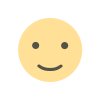 Like
0
Like
0
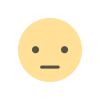 Dislike
0
Dislike
0
 Love
0
Love
0
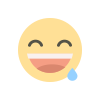 Funny
0
Funny
0
 Angry
0
Angry
0
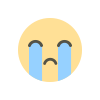 Sad
0
Sad
0
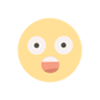 Wow
0
Wow
0
.jpeg?width=1200&auto=webp&crop=3:2#)