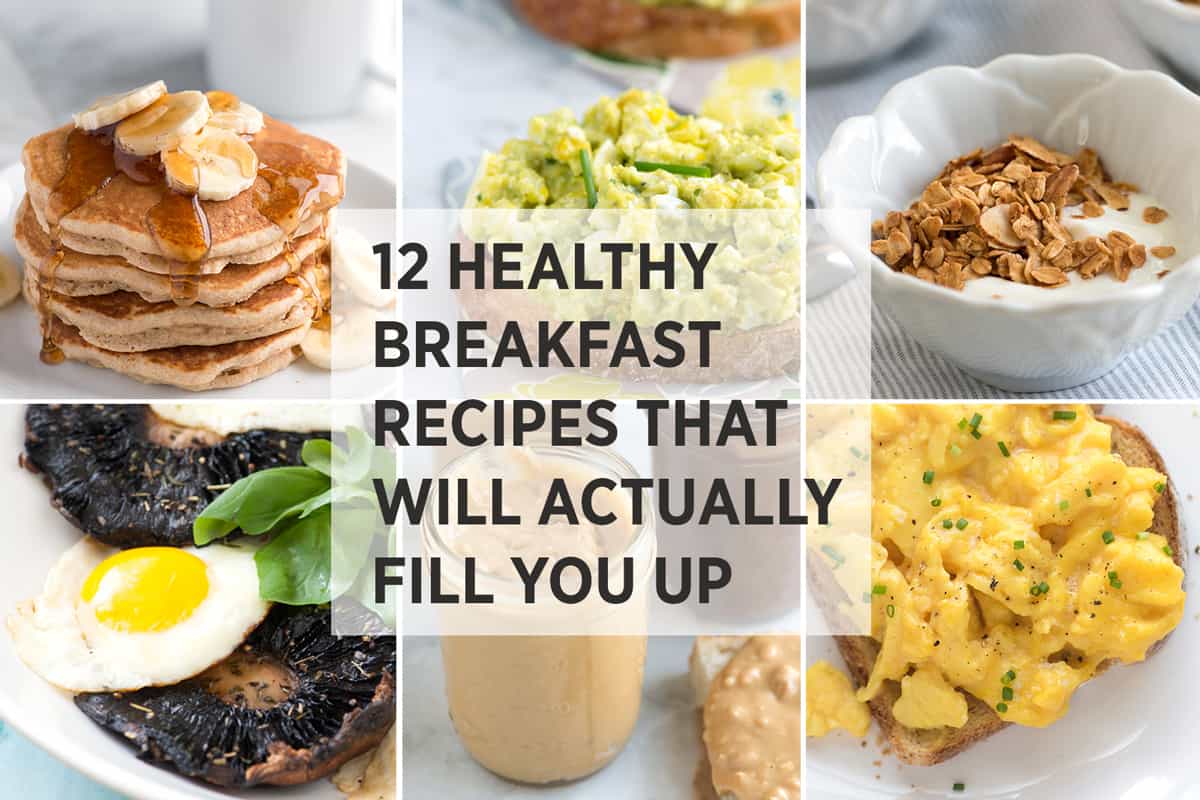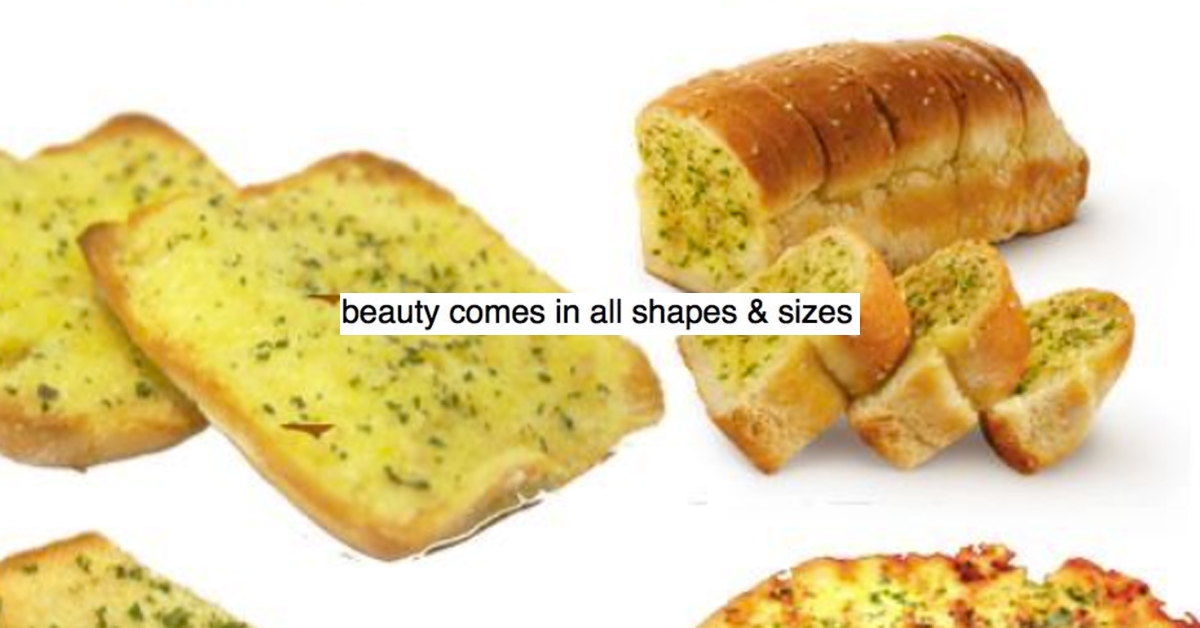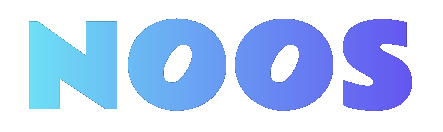How to Easily Share Your Wifi Password with Friends and Guests

Key Takeaways

- Importance of Strong Passwords: A robust WiFi password is vital for preventing unauthorized access and protecting sensitive data.
- Password Creation Guidelines: Use at least 12 characters combining letters, numbers, and symbols to create a secure password.
- Understanding Encryption Standards: Utilize WPA2 or WPA3 security protocols to enhance your network’s security against potential breaches.
- Regularly Update Passwords: Changing your WiFi password periodically and avoiding default settings can significantly improve network safety.
- Safe Sharing Practices: Implement secure methods such as QR codes or encryption services for sharing your WiFi password with others to maintain control over your network access.
- Troubleshooting Tips: Familiarize yourself with common issues related to password changes and router access to ensure smooth connectivity.
In today’s digital world, a strong WiFi password is your first line of defense against unwanted intruders. Whether you’re streaming your favorite shows or working from home, securing your connection is crucial. A weak password can leave your network vulnerable, leading to slower speeds and potential data breaches.
Understanding how to create and manage a robust WiFi password not only protects your personal information but also enhances your online experience. With a few simple tips and tricks, you can ensure that your network remains safe and reliable. Let’s dive into the essentials of crafting the perfect WiFi password and keeping your home network secure.
Understanding WiFi Passwords

WiFi passwords play a crucial role in safeguarding your network. A strong WiFi password protects your business’s IT infrastructure against unauthorized access and enhances your overall cybersecurity.
Importance of a Strong WiFi Password
A robust WiFi password is essential to prevent potential data breaches. Weak passwords can slow down internet speeds, exposing your business to cyber threats. Strong passwords, consisting of at least 12 characters with a mix of letters, numbers, and symbols, significantly enhance data security. Regularly updating your password bolsters protection, especially for small businesses reliant on digital tools for operations and communication. Employing cybersecurity measures, like two-factor authentication, can further secure your network.
Common Types of WiFi Passwords
WiFi passwords can vary, but understanding common types helps in creating a secure one. These include:
- Personal passwords: Basic passwords created for home networks; often easy to guess.
- WPA2-PSK: The most commonly used encryption; offers a good balance between security and usability.
- WPA3: The latest standard providing stronger protections against brute-force attacks and unauthorized access.
Using WPA2 or WPA3 standards for your small business network ensures better protection against data breaches. It’s essential to avoid default passwords provided by routers, as these are often widely known and easily accessible to attackers. Implementing unique and complex passwords prevents unauthorized users from infiltrating your network, enhancing your overall business security.
How to Change Your WiFi Password

Changing your WiFi password enhances network security and protects your small business technology infrastructure. Follow these steps to securely update your password for different types of routers.
Steps for Different Routers
- TP-Link:
- Log in to the router admin panel using
192.168.0.1or192.168.1.1. - Navigate to
Wireless > Wireless Security > WPA/WPA2 – Personal. - Enter your new password and save the change.
- D-Link:
- Access the router settings via
192.168.1.1or192.168.0.1. - Go to
Wireless > Wireless Security > Security Modeand set it toWPA2 only. - Input your preferred password in the
Pre-Shared Keyfield and apply the change.
- NETGEAR:
- Open the router setup page using
192.168.1.1,192.168.0.1, orhttp://routerlogin.com/. - Navigate to
Wireless > Security Optionsand selectWPA2-PSK [AES]. - Enter your new password in the
Passphrasefield, apply the changes, and reboot your WiFi.
Troubleshooting Common Issues
- Unable to Access Router Configuration Page:
- Ensure you’re using the correct IP address and default login credentials.
- Check if your device is connected to the same network as the router.
- Incorrect Username or Password:
- Refer to the router’s manual or the manufacturer’s website for default login credentials.
- If you’ve changed the login credentials, use those instead.
- New Password Not Working:
- Confirm that you’ve saved the changes and restarted the router.
- Double-check that the new password is entered correctly on all devices attempting to connect.
- Connectivity Issues After Changing Password:
- Restart both the router and the devices trying to connect.
- Ensure all devices use the new WiFi password to access your network.
Implementing these steps maintains strong network security that’s essential for your business’s cybersecurity measures and overall IT infrastructure.
Tips for Creating a Secure WiFi Password

A secure WiFi password is critical for protecting your small business network from unauthorized access. Follow these tips to enhance your network security effectively.
Best Practices for Password Creation
- Prioritize Length and Complexity: Choose a password with at least 12 characters. Longer passwords significantly increase the difficulty of being cracked. A 12-character password can potentially take up to 226 years to brute force.
- Incorporate Diverse Characters: Use a mix of uppercase and lowercase letters, numbers, and symbols. For instance, instead of “MyBusinessPassword,” opt for something like “M@YBzN3ssP@$s!” to strengthen your password.
- Select Unique Passwords: Always create unique passwords for different accounts and networks. If one password gets compromised, this prevents unauthorized access to all your systems.
- Remember Security over Memorability: Avoid forming complete words or easily recognizable phrases. Create a jumble of nonsensical characters that you can still remember.
Avoiding Common Mistakes
- Step Away from Default Settings: Change the default WiFi router password immediately. Hackers often exploit default credentials to gain access. Set unique credentials for both your WiFi and router admin panel.
- Avoid Short Passwords: Short passwords drastically increase the risk of being cracked. A simple 4-character password can be compromised almost instantly.
- Use Strong Encryption: Ensure your router supports WPA3 Personal or WPA2 Personal encryption. Avoid outdated protocols like WEP, which are highly vulnerable to attacks.
By adhering to these guidelines, you can significantly strengthen the cybersecurity measures of your small business, safeguarding valuable data and enhancing your network security.
Sharing Your WiFi Password Safely

Sharing your WiFi password requires secure methods to protect your small business’s network security. Use these effective strategies to share access confidently.
Methods for Sharing
- iOS Devices: Share WiFi passwords via Bluetooth and iCloud. Ensure employees use iPhones or iPads running iOS 11 or later. Both devices must have Wi-Fi and Bluetooth enabled, and the same Apple ID signed in. When a colleague tries to connect, the sender receives a prompt to share the password, allowing seamless access without typing.
- Android Devices: Utilize QR codes for sharing WiFi passwords. Access the network settings on an Android device connected to the business WiFi. Generate a QR code, and share it with colleagues who can scan it to gain access quickly.
- Secure Links: Implement services like Proton Pass for enhanced security. Create a secure note with the WiFi name and password. Share this note through a secure link that can expire after a specified number of views or a specific date. This method ensures end-to-end encryption and flexibility beyond proximity limitations.
Temporary Access Options
- Time-Limited Access: Opt for services like Proton Pass to set secure links that expire after a specified number of views or on a certain date. This approach grants temporary access to your business WiFi without jeopardizing long-term security.
- Limited Views: Control access by setting the secure link to be viewable only a limited number of times. This ensures that the WiFi password remains confidential and is not shared beyond the intended recipient.
- Proximity-Based Sharing: When using iOS devices, sharing requires devices to be nearby. This proximity-based method serves as a temporary access option since sharing is only possible when both devices are close, adding an additional layer of security.
Implementing these methods allows you to share your WiFi password securely, maintaining the cybersecurity measures essential for your small business.
Conclusion

A strong WiFi password is your first line of defense against cyber threats. By following the guidelines for creating and managing a robust password you can protect your personal and business networks from unauthorized access. Regularly updating your password and avoiding default settings are crucial steps in maintaining security.
When sharing your WiFi password be sure to use secure methods to prevent unwanted access. With the right practices in place you can enjoy a seamless internet experience while keeping your data safe. Prioritizing your network security not only enhances your online experience but also safeguards your valuable information from potential breaches.
Frequently Asked Questions

Why is a strong WiFi password important?
A strong WiFi password is essential for protecting your network from unauthorized access, which can lead to data breaches and slower internet speeds. It serves as a first line of defense, safeguarding both personal and business information in today’s digital landscape.
What are the characteristics of a strong WiFi password?
A robust WiFi password should be at least 12 characters long and include a mix of letters, numbers, and symbols. It should avoid common phrases or easily guessable information to enhance security effectively.
How often should I change my WiFi password?
It’s recommended to change your WiFi password regularly, at least every six months. Regular updates help reduce the risk of unauthorized access and strengthen your network security over time.
What are WPA2 and WPA3?
WPA2 and WPA3 are security protocols used to protect WiFi networks. They provide encryption and enhance security settings to prevent unauthorized access, making them essential for safeguarding both personal and business networks.
How can I change my WiFi password?
To change your WiFi password, log in to your router’s admin panel using a web browser. Navigate to the wireless settings section, update your password, and save the changes. Refer to your router’s manual for specific instructions, as steps may vary by brand.
What if I can’t access my router’s admin panel?
If you’re unable to access your router’s admin panel, check that you’re connected to the network and using the correct IP address. If problems persist, reset the router to factory settings, but note this will erase all customized settings.
How can I securely share my WiFi password?
Secure methods for sharing your WiFi password include using Bluetooth or creating QR codes. For temporary access, consider services like Proton Pass that allow you to generate time-limited access links, ensuring authorized sharing without compromising security.
What common mistakes should I avoid when setting a WiFi password?
Avoid using default router passwords, short passwords, and outdated encryption protocols. Common phrases or easily guessable information should also be avoided to enhance your network’s security effectively.
Image Via Envato
This article, "How to Easily Share Your Wifi Password with Friends and Guests" was first published on Small Business Trends
What's Your Reaction?
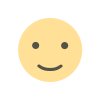 Like
0
Like
0
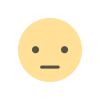 Dislike
0
Dislike
0
 Love
0
Love
0
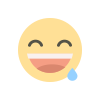 Funny
0
Funny
0
 Angry
0
Angry
0
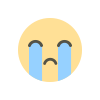 Sad
0
Sad
0
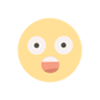 Wow
0
Wow
0



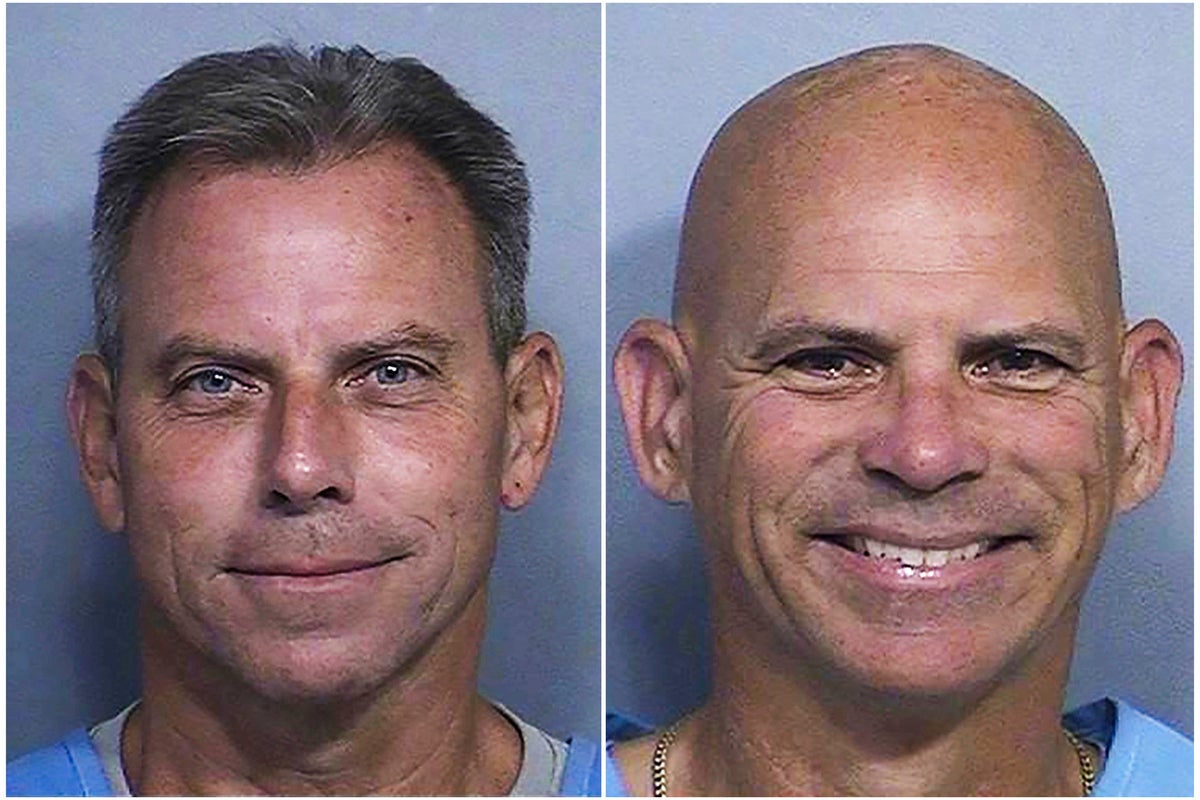












.jpeg?width=1200&auto=webp&trim=0,100,0,100#)





































![Big Brother Recap: Rachel’s HOH Sends [Spoiler] Packing](https://tvline.com/wp-content/uploads/2025/08/big-brother-live-eviction-week-6.png?#)