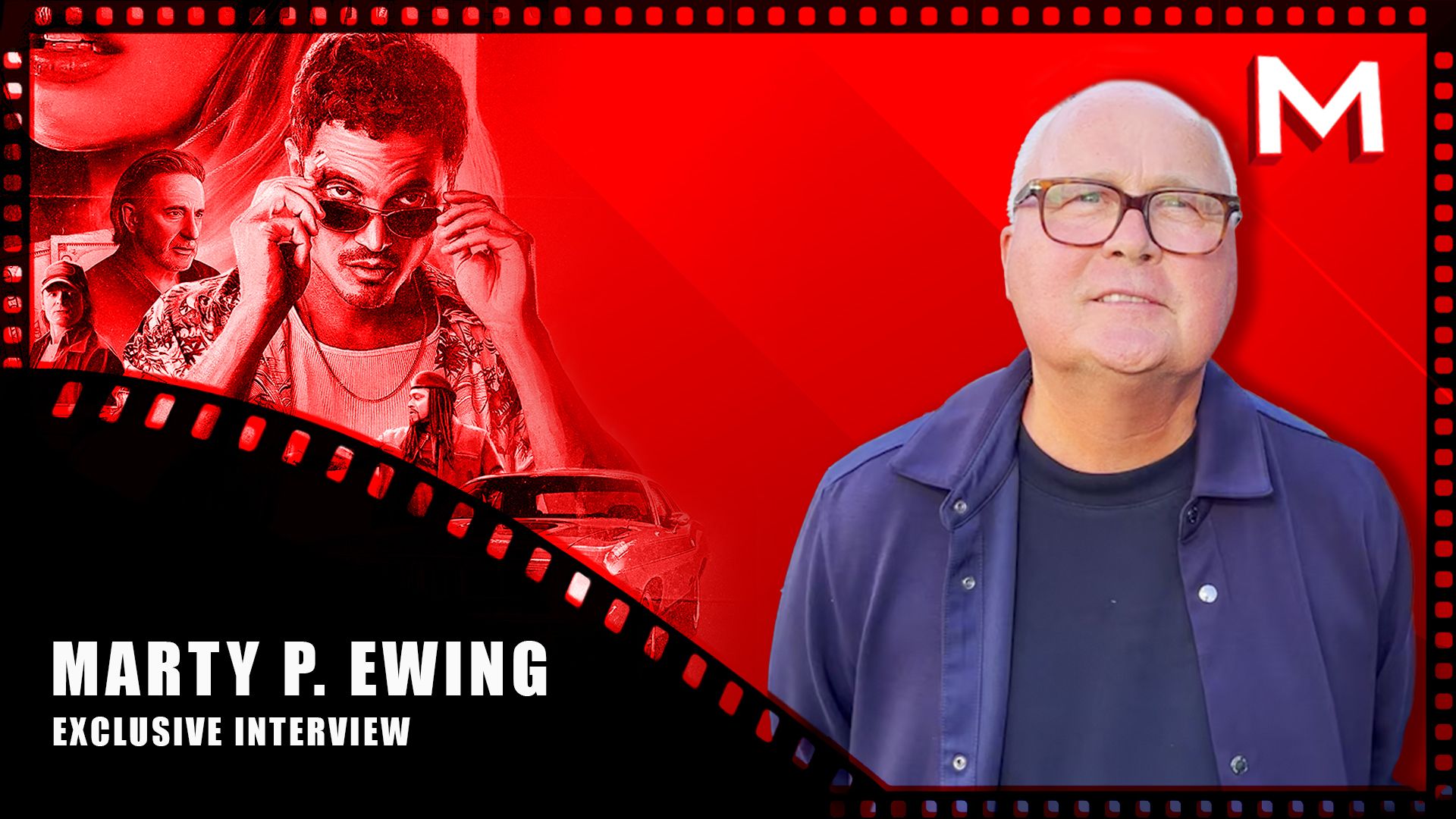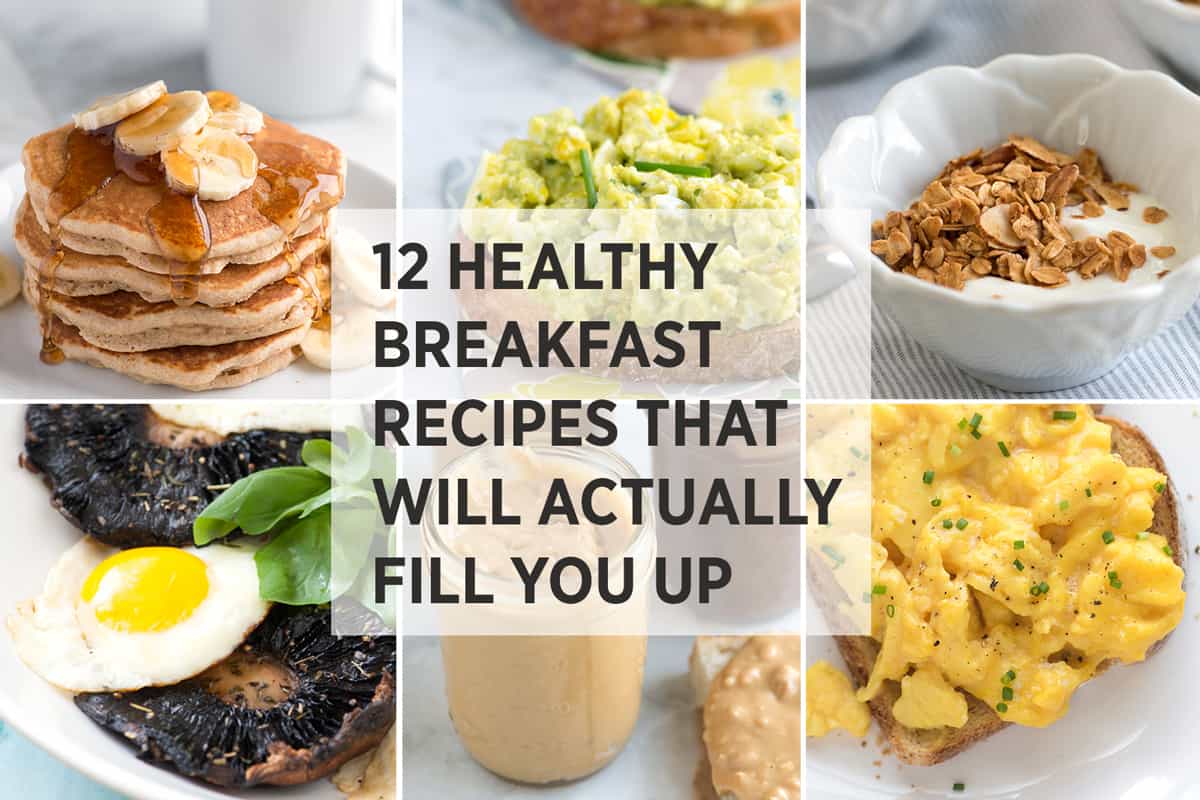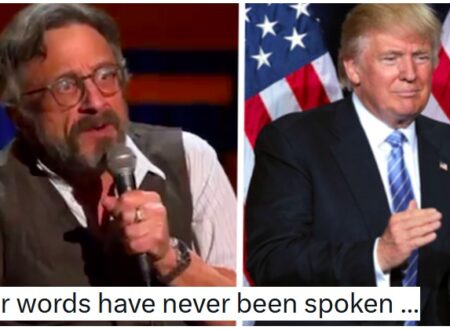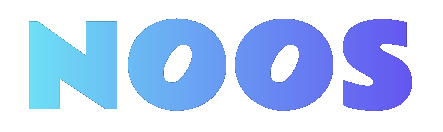How to Fade Out Video Online With This Step-By-Step Guide

Fading out a video online is straightforward, and it can improve your project considerably. Start by choosing a reliable video editing platform, such as Clideo or FlexClip. Once you’ve uploaded your video, you can easily find the fade-out effect in the tool’s options. From there, you’ll adjust the duration for a smooth shift. This process is simple, and comprehending each step will help you achieve a polished final product. Let’s explore the details further.
Key Takeaways

- Choose a user-friendly online video editing platform like Clideo, FlexClip, or VEED that supports fade-out effects.
- Upload your video file in a supported format (MP4, MOV, AVI) using the platform’s upload feature.
- Locate the fade-out effect in the transitions or animations section of the editing tool.
- Select the video portion for the fade-out effect and customize its duration for smooth transitions.
- Export the final video in MP4 format and review it to ensure the fade-out effect meets your expectations.
Choose a Video Editing Platform

When you’re ready to fade out your video online, choosing the right video editing platform is crucial. Consider user-friendly options like Clideo, FlexClip, or VEED. These platforms offer intuitive interfaces, making navigation easy for you.
Verify the platform supports various video formats, such as MP4, MOV, and AVI, to meet your editing needs. Look for features that allow you to add effects to video, including fade-in and fade-out options, which can improve transitions effectively.
If you’re collaborating with others, check for platforms that support collaborative editing, making teamwork smoother. Finally, review user testimonials and ratings to understand the platform’s effectiveness and reliability before making your choice.
This approach will streamline your video editing process.
Upload Your Video Clips

To upload your video clips for fading out, start by accessing your chosen video editing platform, like Clideo or FlexClip.
Once you’re on the site, look for the “Choose file” button. Click it to upload your video directly from your device. Alternatively, you can use cloud services like Dropbox or Google Drive for added convenience.
Make sure your video file is in a supported format, such as MP4, MOV, WEBM, or AVI, to avoid any compatibility issues.
Furthermore, check the platform’s file size limit for free usage, which is typically around 500 MB for Clideo.
After your video is uploaded successfully, you can then move on to apply fade-out effects using the provided editing options.
Locate Fade-Out Effects

Finding the fade-out effects in your chosen online video editing tool is a straightforward process, as these options are usually located in the changes or animation tabs.
In popular tools like VEED, you can access the shift menu to select the fade transition style, which can be applied between clips or at the video’s end.
Clideo simplifies this by allowing you to check the “Fade out” box during editing after selecting the desired video portion.
If you’re using FlexClip, hover between clips on the timeline to find the transition options, with the fade effect under the popular transitions category.
Most tools likewise let you customize the duration of the fade-out effect, so you can adjust it according to your video’s rhythm.
Apply the Fade-Out Effect

Applying the fade-out effect is a straightforward process that improves your video by creating a smooth shift at the end. First, upload your video to an online editing tool like Clideo or FlexClip. Once uploaded, select the specific portion of the video where you want the fade-out effect to start. Use the markers or time input on the timeline for precision. Next, check for the “Fade out” options within the editing tool, allowing you to customize the duration. After applying the effect, review your edited video with the built-in player to verify it meets your expectations. Finally, export the video in MP4 format to save the changes and download the final version.
| Step | Action |
|---|---|
| Upload Video | Use Clideo or FlexClip |
| Select Portion | Use markers or time input |
| Apply Effect | Customize duration with “Fade out” option |
| Review and Export | Check playback, then export as MP4 |
Adjust Duration for Smooth Transition

To achieve a smooth fade-out changeover, you’ll need to adjust the duration settings of the effect.
Typically, a duration of 1 to 5 seconds works best, allowing the fade to match your video’s pacing.
Don’t forget to preview the fade after adjusting the timing to guarantee it feels seamless with your content.
Transition Duration Settings
Adjusting the duration of your fade shift is essential for creating a smooth visual effect that elevates your video. Typically, the ideal shift duration ranges from 0.5 to 2 seconds, depending on the impact you want to achieve.
Most video editing platforms, like VEED or Clideo, let you customize shift durations by dragging the edges of the shift in the timeline. A longer duration can produce a more gradual and subtle fade-out effect, improving the video’s emotional tone.
Experimenting with different durations allows you to find the most visually appealing shift speed that aligns with your video’s pacing. Ensuring this alignment can greatly boost viewer engagement and comprehension throughout your content.
Timing for Seamless Effects
Finding the right timing for your fade-out effects plays a significant role in how smoothly your video flows. Adjusting the duration is key, with typical fade-out lengths ranging from 1 to 3 seconds.
Here are some tips to help you choose the right duration:
- Dramatic Effect: Opt for a longer fade-out (around 3 seconds) to create a more impactful shift that emphasizes emotion.
- Quick Pace: Use a shorter duration (about 1 second) if you want to maintain a rapid flow in your video.
- Preview Often: Always preview your fade-out effect multiple times to see how it fits with the overall pacing and mood.
Experimenting with these durations can help you achieve a seamless shift that improves your storytelling.
Preview Your Edited Video

How can you guarantee your fade effects improve your video? Start by using the built-in player in your editing tool to preview the changes. This step lets you see if the shifts are smooth and effective.
Pay close attention to the timing of the fade-out effect in relation to your video’s content, as this is essential for maintaining viewer engagement until the end. If you notice any issues, don’t worry; most editing tools allow you to quickly return to editing mode to adjust the duration or style of the fade effects.
Furthermore, consider viewing your edited video on different devices to guarantee the fade effects look as intended across various screens before proceeding to export.
Export and Share Your Final Project

After previewing your edited video and ensuring the fade effects improve the overall quality, it’s time to export and share your final project.
Follow these steps for a smooth process:
- Click the “Export” button to initiate the video processing and prepare it for download.
- Choose the appropriate file format; MP4 is the most widely supported for online sharing.
- Depending on the platform, you can upload directly to social media or save your video to cloud storage like Dropbox or Google Drive.
Once exported, review the video in the player to confirm the fade effects and overall quality.
If you’re using a subscription service, consider removing watermarks or accessing additional editing features for a more professional finish.
Frequently Asked Questions
How Do I Get a Video to Fade-Out?
To get a video to fade out, start by using an online video editing platform.
Upload your video, then select the segment where you want the fade-out effect.
Look for the ‘Fade out’ option in the editing tools and enable it.
You can adjust the duration of the fade to control how quickly it shifts to black or another color.
After applying the effect, preview your video to verify it looks smooth, then save your final edit.
How to Cut Out Parts of a Video Online?
To cut out parts of a video online, start by uploading your video file to a suitable editing platform, like Clideo or VEED.
Use the timeline markers to identify the sections you want to remove. Most editors allow you to split the video, making it easier to delete unwanted parts.
After cutting, review your video for a seamless flow, then export it in your preferred format, usually MP4, to save your changes.
How to Make a Video Fade-Out in Canva?
To make your video fade out in Canva, start by uploading your video file into your design project.
Click on the video to open the editing toolbar, then select the “Animate” option.
From the animations list, choose “Fade Out.” You can adjust the duration of the fade effect using the timing settings.
Once you’re satisfied with the fade, click the “Download” button to save your edited video in your preferred format.
How to Fade-Out in Capcut Web?
To fade out a video in Capcut Web, start by uploading your video file using the “Import” button.
Once the clip is on the timeline, click on it to access editing options and go to the “Animation” tab.
Select the “Fade Out” effect and customize the duration to your preference.
Preview the effect to verify it shifts smoothly, and when satisfied, export your edited video by clicking the “Export” button to save it.
Conclusion
In summary, fading out your video online is a straightforward process. By selecting a suitable video editing platform, uploading your clips, and locating the fade-out effect, you can easily improve your project. Adjusting the duration guarantees a smooth shift, and previewing your edits allows for final adjustments. Once satisfied, export your video in MP4 format for sharing. Following these steps will help you create a polished video that effectively communicates your message.
Image Via Envato
This article, "How to Fade Out Video Online With This Step-By-Step Guide" was first published on Small Business Trends
What's Your Reaction?
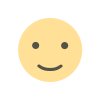 Like
0
Like
0
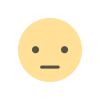 Dislike
0
Dislike
0
 Love
0
Love
0
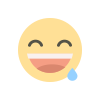 Funny
0
Funny
0
 Angry
0
Angry
0
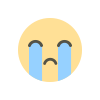 Sad
0
Sad
0
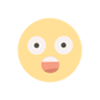 Wow
0
Wow
0