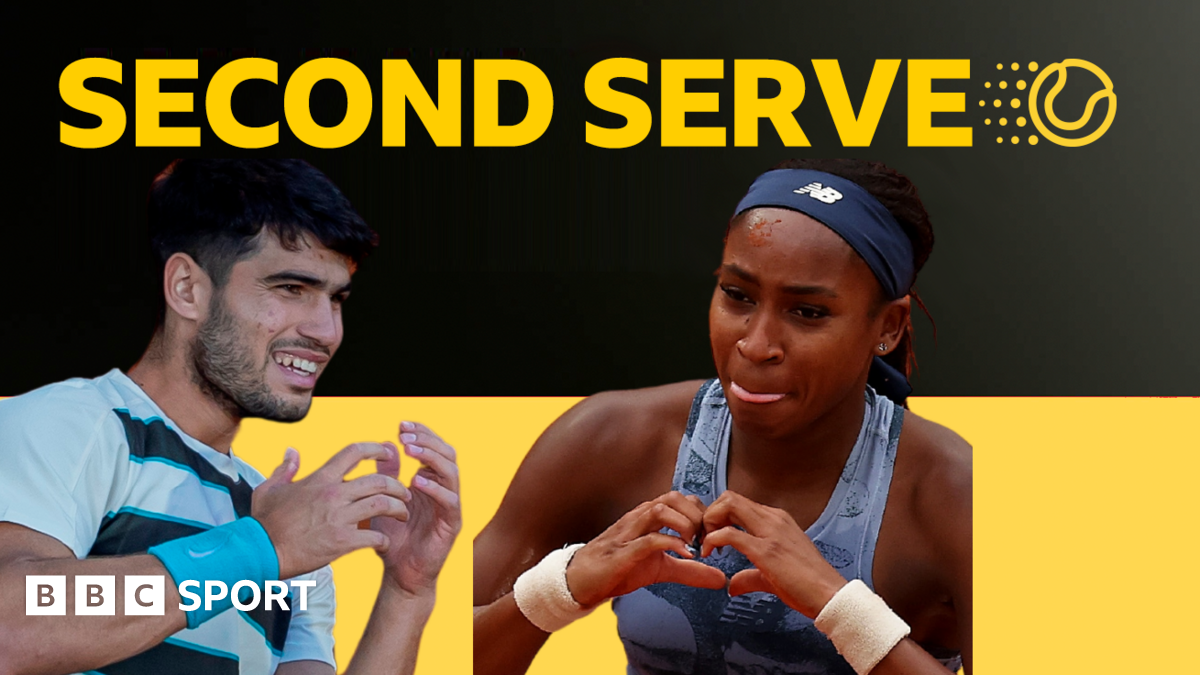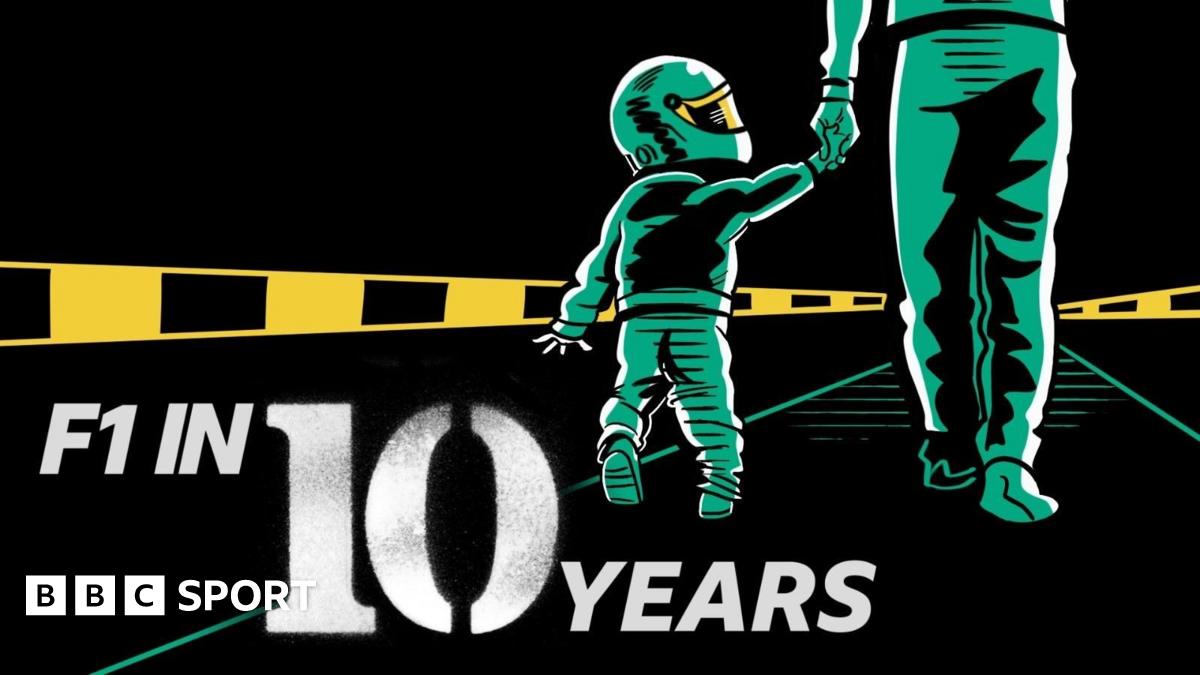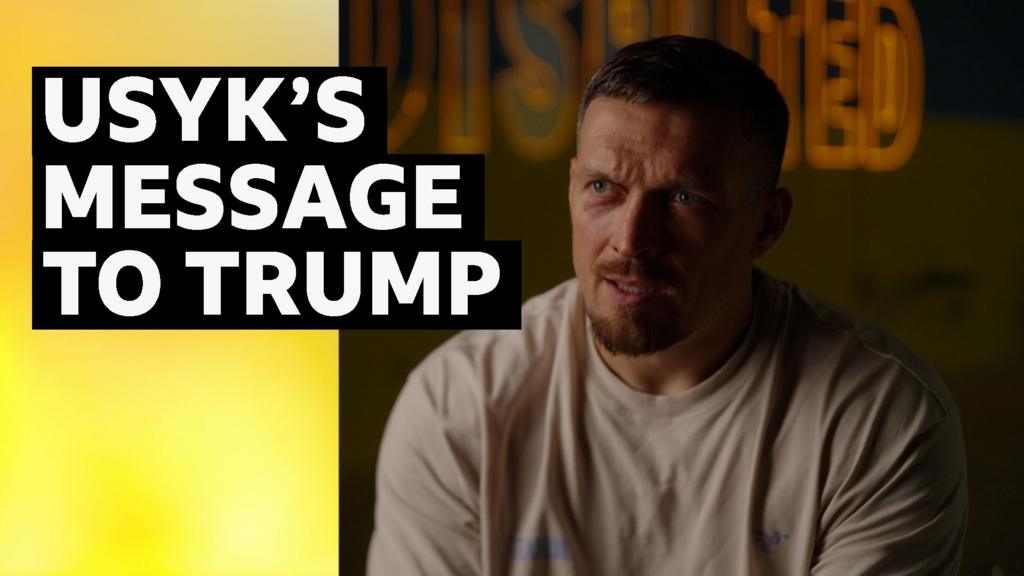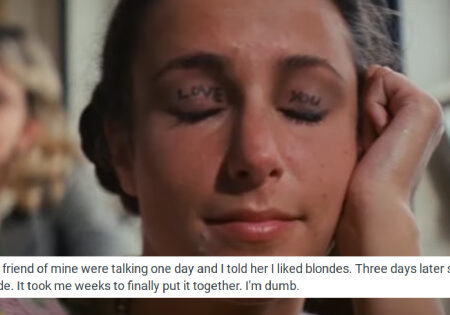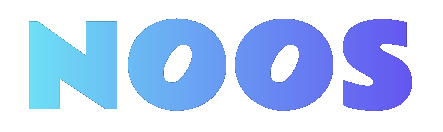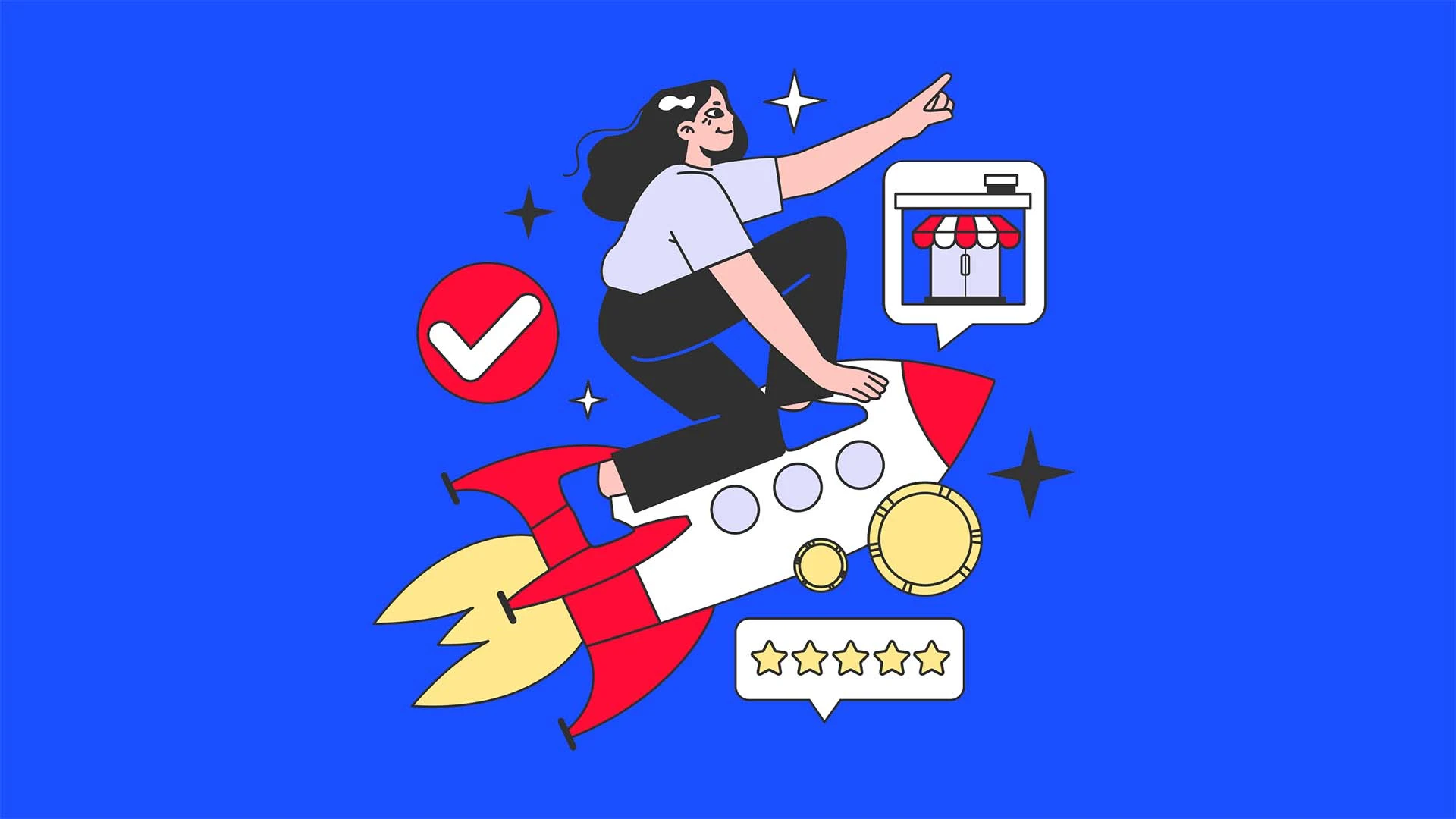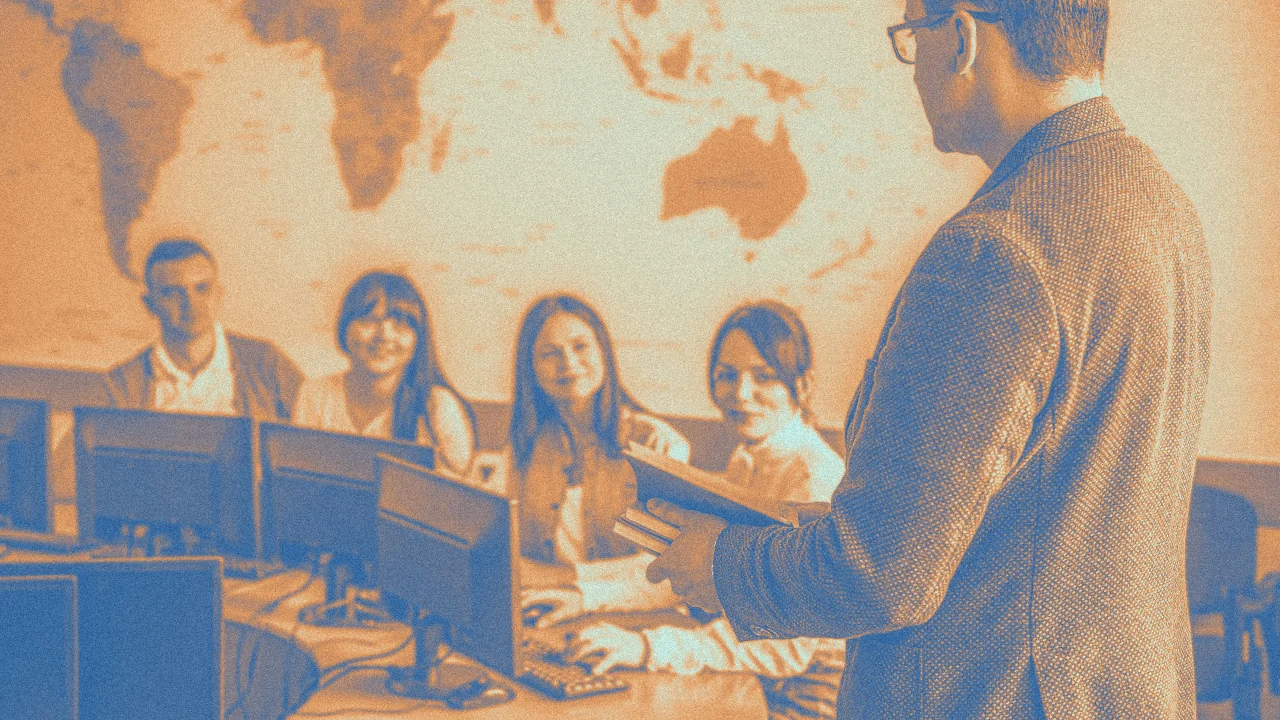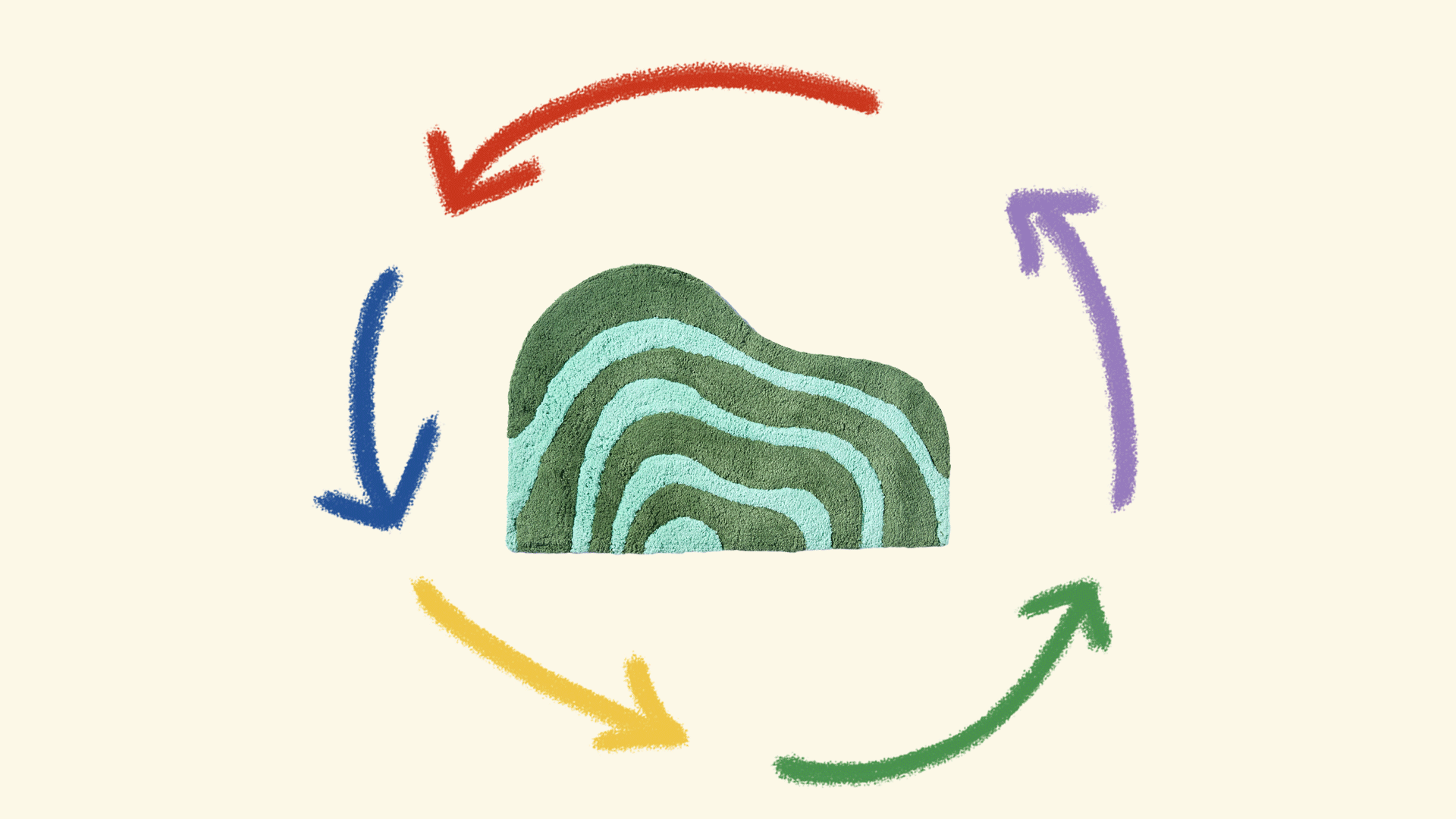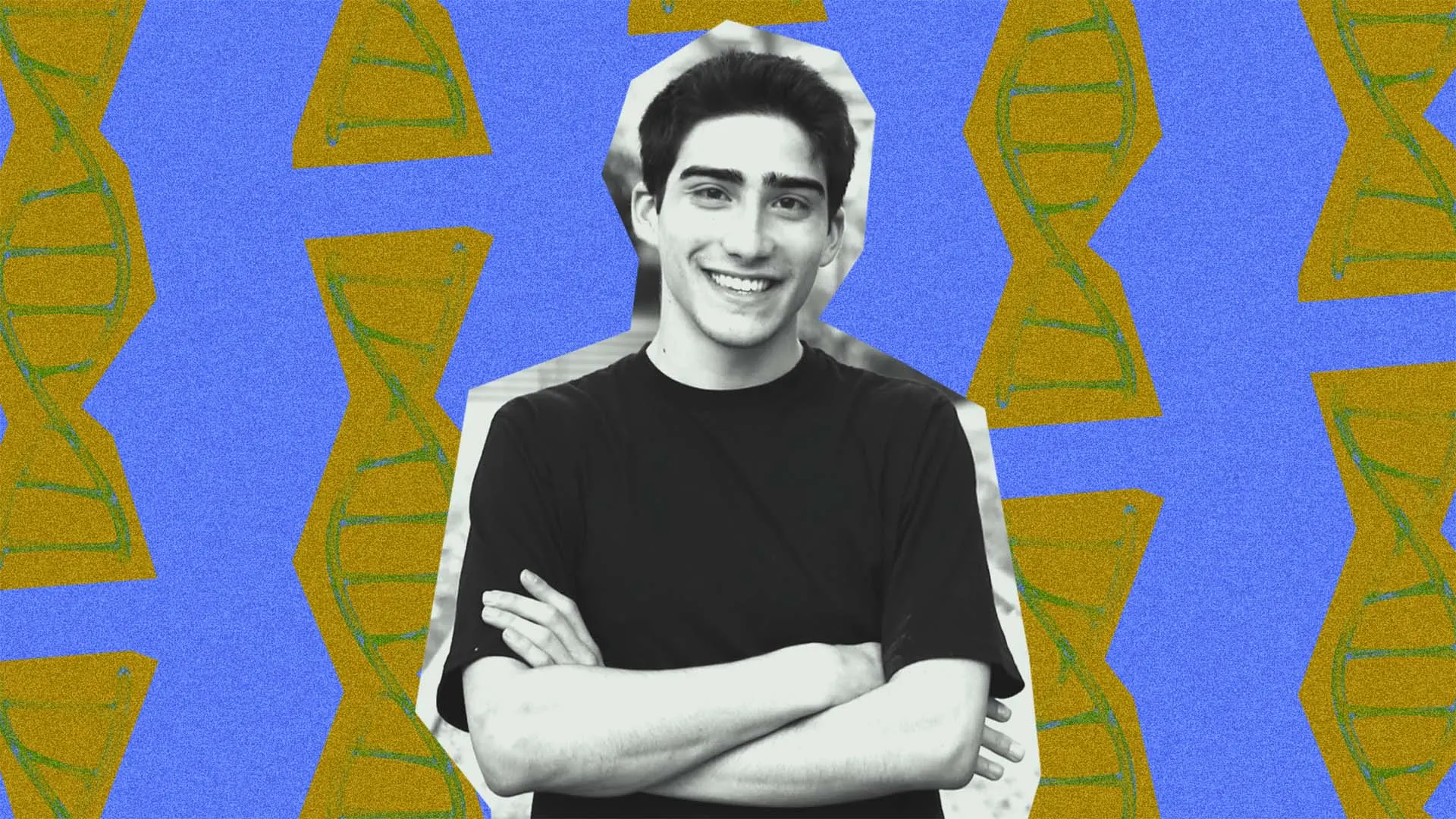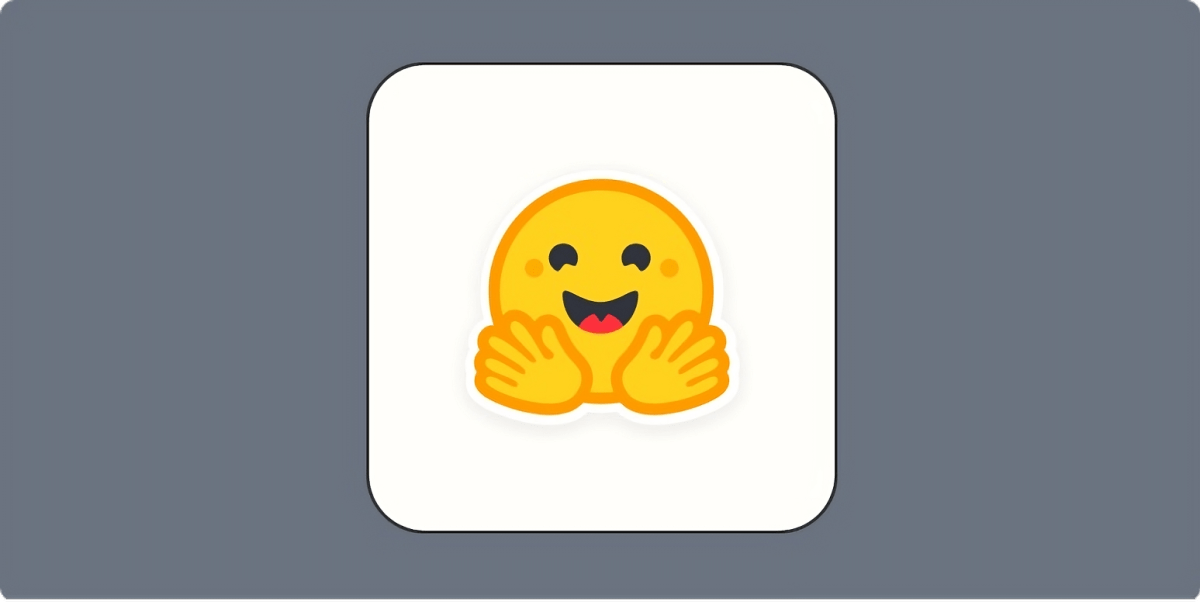How to get the most out of Google’s free AI Studio
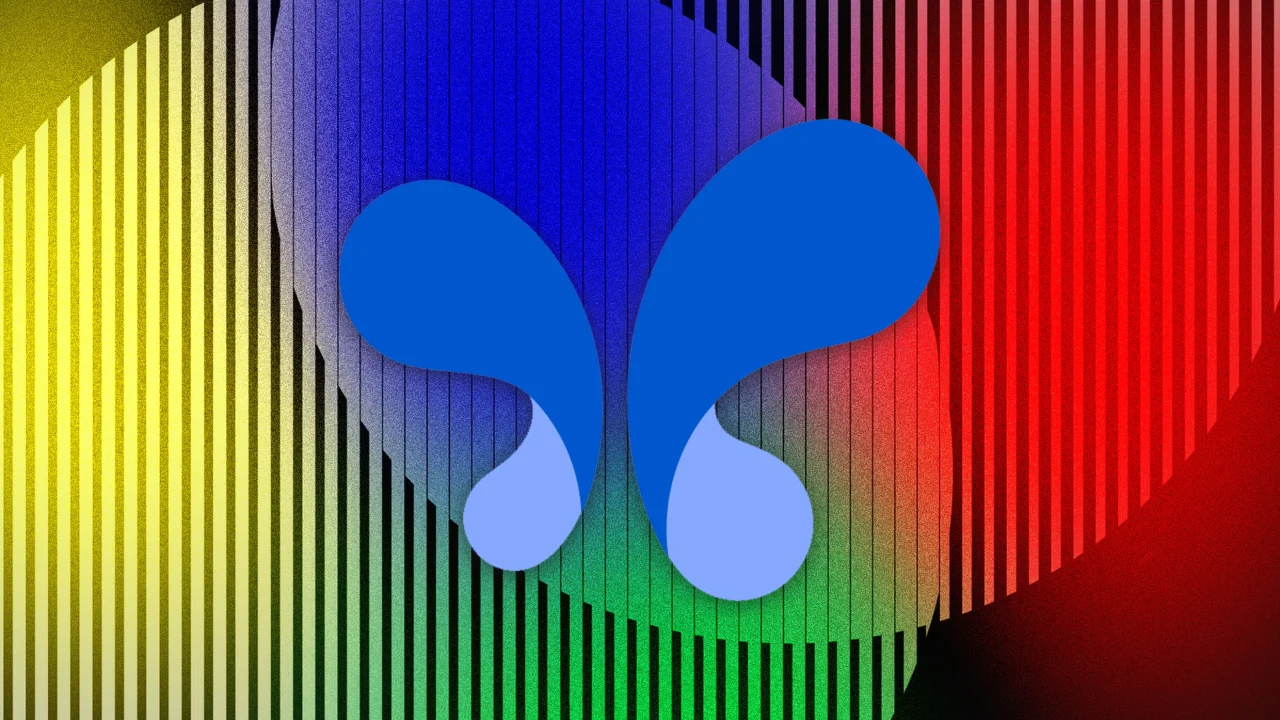
This article is republished with permission from Wonder Tools, a newsletter that helps you discover the most useful sites and apps. Subscribe here.
Google’s AI Studio and Labs let you experiment for free with new AI tools. I love the way these digital sandboxes—like the one from Hugging Face—let you try out creative new uses of AI. You can dabble around then download and share what you make, without having to master a complex new platform. Read on for a few Google AI experiments to try. All are free, fast, and easy to use.
1. Transform an image
Upload a photo and use Gemini’s AI Studio Image Generation to transform it with prompts. Iterate on your original image until you get a version you like. The model understands natural language, so you don’t have to master prompt lingo.
2. Generate an AI voice conversation
AI-generated voices are increasingly hard to distinguish from human ones. If you’re surprised, try Generate Speech in the AI Studio or Google’s NotebookLM.
How to use Generate Speech in Google’s AI Studio
- Paste in text, either for a narration or a conversation between two people
- Open the settings tab to pick from 30 AI voices. Each is labeled with a characteristic—e.g. upbeat, gravelly, or mature.
- Click run to generate the conversation. Optionally adjust the playback speed.
- Download the file if you want to keep it, or paste in different text to try again.
- Example: a silly 90-sec chat between two violinists I scripted with Gemini and rendered quickly with this Generate Speech tool.
- Use case: Make a narration track for an instructional video. ElevenLabs has a better professional model for this, but AI Studio’s is free, easy and quick.
Alternatives
Google’s Gemini AI app can also now generate audio overviews from files you upload, if you’re on a paid plan.
Google’s free NotebookLM has a new mobile app, and now lets you generate an audio conversation in any of 50 languages. Unlike Generate Speech in AI Studio, NotebookLM audio overviews summarize your material, they don’t perform words as written. Why NotebookLM is so useful.
Google’s Illuminate lets you generate, listen to, share, and download AI conversations about research papers and famous books. Here’s an audio chat about David Copperfield, for example. A bit dry to listen to, but still useful.
3. Make a gif
Try Magical Gif Maker, one of 20 showcase apps in the Build section of AI Studio. Try making a moving visual featuring the name of your publication, group, or event. I experimented with kinetic text and word art. Also worth trying in the Build AI Studio: Flashcard maker, Video to Learning App & Maps Planner.
Alternative: You can also make a static image with Google’s Imagen 3 or the new Imagen 4. Write a short prompt and select your preferred aspect ratio. So far I still prefer Ideogram (why I like it) and ChatGPT’s new image engine.
4. Generate a short video
Google’s Veo 2 and Flow let you generate free short video clips almost instantly with a prompt. Create a clip to add vibrancy or humor to a presentation, or a visual metaphor to help you explain something. Here are 25 other quick ideas for how you might use little AI-generated video scenes.
How to create a video clip with Veo 2
- Pick a length (5 to 8 seconds) and select horizontal or vertical orientation
- Write a prompt & optionally upload a photo to suggest a visual direction
- Example: Take a look at a parakeet photo I started with and the 5-second video I generated from the photo with Veo 2.
- Tip: Convert short video clips into gifs for free with Ezgif or Giphy. Unlike video files, gifs are easy to share and auto-play in an email or presentation.
What’s next: Remarkably lifelike clips made with Google’s newer Veo 3 model went viral this week. These AI-generated visuals—with sound—are only available on the $250/month(!) plan for now, so try Veo 2 for free.
5. Explain things with lots of tiny cats
This playful mini app creates short, step-by-step visual guides using charming cat illustrations to explain any concept, from how a violin works to the concept behind the matrix.
This article is republished with permission from Wonder Tools, a newsletter that helps you discover the most useful sites and apps. Subscribe here.
What's Your Reaction?
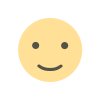 Like
0
Like
0
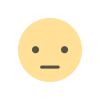 Dislike
0
Dislike
0
 Love
0
Love
0
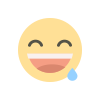 Funny
0
Funny
0
 Angry
0
Angry
0
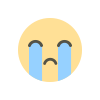 Sad
0
Sad
0
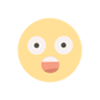 Wow
0
Wow
0








.jpg)