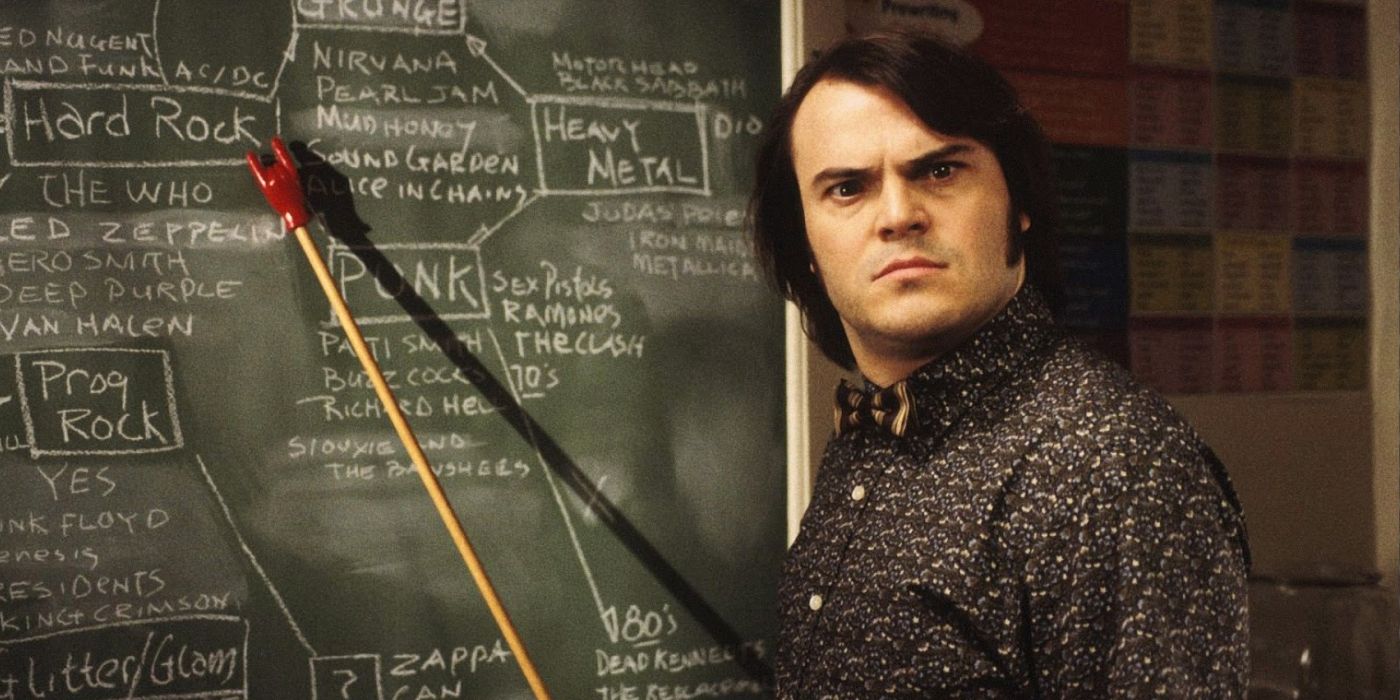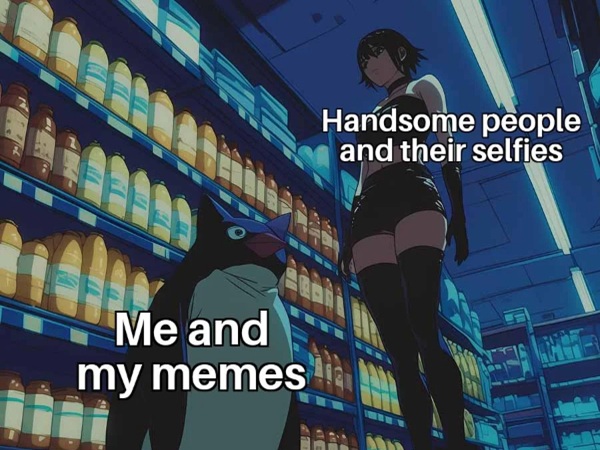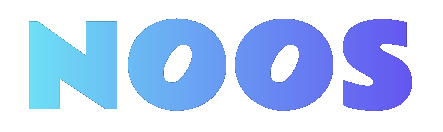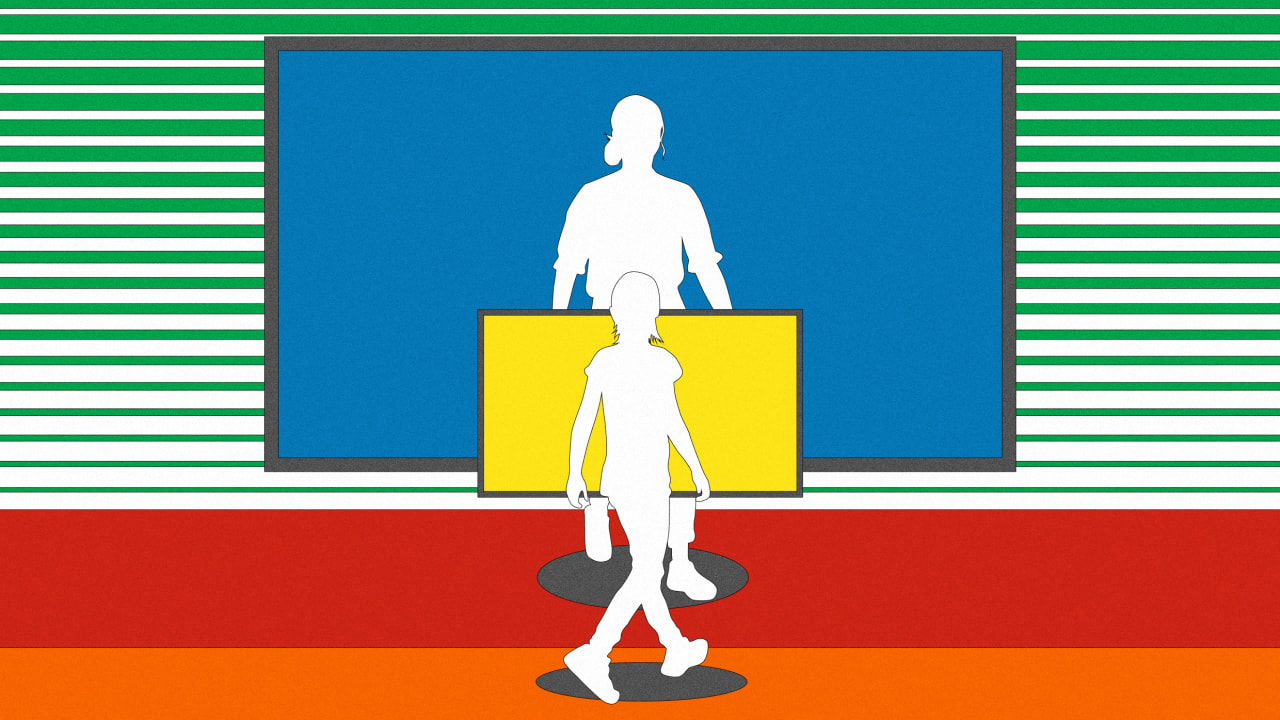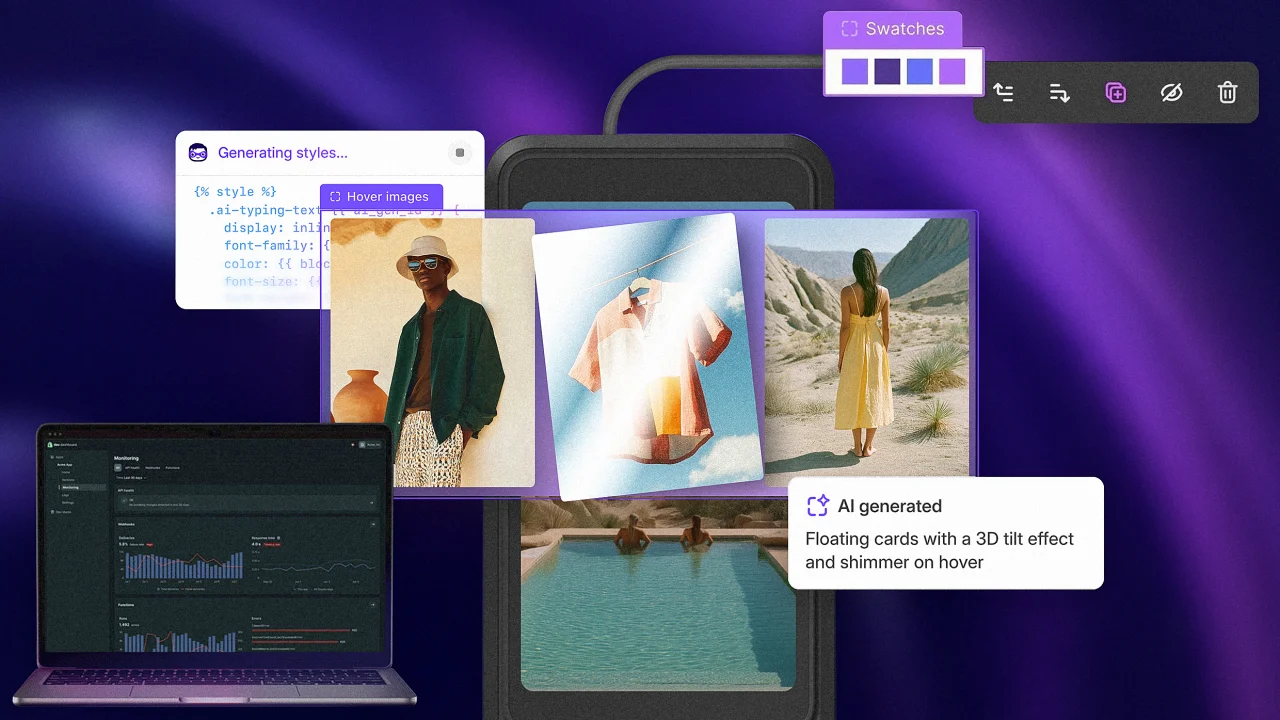How to Edit Videos for YouTube: A Comprehensive Guide for Creators

When you start editing videos for YouTube, selecting the right software is vital. Programs like Adobe Premiere Pro or DaVinci Resolve offer strong tools for video creation. Once you’ve chosen your software, you’ll need to import and organize your footage effectively. Trimming and arranging clips is fundamental for a smooth narrative flow. This process sets the foundation for your video. Next, you’ll want to improve it with music and sound effects, but there’s more to contemplate to truly engage your audience.
Key Takeaways

- Select and familiarize yourself with video editing software like Adobe Premiere Pro or DaVinci Resolve, utilizing tutorials for guidance.
- Organize your footage in labeled folders and import clips into your project, ensuring compatibility and smooth playback.
- Trim and arrange clips to create a logical narrative flow, using techniques like “cutting on action” for seamless transitions.
- Enhance your video with music and sound effects, ensuring they align with visuals and maintain viewer engagement.
- Export your video in MP4 format at 1080p resolution, and promote it on social media with appealing thumbnails and relevant hashtags.
Choosing the Right Video Editing Software

When you’re ready to start editing videos for YouTube, choosing the right video editing software can make a significant difference in your workflow.
Adobe Premiere Pro, DaVinci Resolve, and Final Cut Pro are three widely used options, each offering unique features that cater to different editing styles. There’s no wrong choice among them, as they all include the necessary tools for effective video editing.
To learn how to edit videos for YouTube successfully, take advantage of tutorials to familiarize yourself with your chosen software. Additionally, learning shortcut keys can improve your speed and efficiency.
For beginners, practicing with personal clips and completing your first ten edits will help build confidence and enhance your skills in the best way to edit YouTube videos.
Familiarizing Yourself With Software Features

Once you’ve chosen your video editing software, it’s crucial to get comfortable with its interface.
Start by exploring key areas like the timeline, preview window, and media library to navigate more efficiently.
Familiarizing yourself with these features will streamline your editing process and help you create better videos for your YouTube channel.
Key Software Functions
To effectively edit videos for YouTube, it’s essential to familiarize yourself with the fundamental features of popular software like Adobe Premiere Pro, DaVinci Resolve, and Final Cut Pro.
Start by exploring online tutorials to grasp basic functions and shortcuts, as these can improve your editing speed and efficiency. Aim to complete your first ten edits, using personal clips for practice, which will help you build confidence.
If you’re looking to learn how to edit YouTube videos for free, consider using free trials or software like DaVinci Resolve.
For those who want to edit videos for YouTube on phone, there are mobile apps that offer similar key features.
Invest time in perfecting complex transitions to boost your editing skills.
Navigating User Interface
Steering through the user interface of your chosen video editing software is vital for effective editing. To get started, follow these steps:
- Familiarize yourself with the workspace layout, toolbar, and timeline features.
- Utilize online tutorials to learn shortcut keys that boost your editing speed.
- Experiment with the import process for video clips and audio files, important for starting your project.
- Explore different panels, like the Effects Control panel, to manage your assets effectively.
If you’re wondering, “how can I edit videos on my phone?” many mobile apps offer similar features.
Additionally, if you’re asking, “where is the YouTube video editor?” it’s found in your YouTube Studio, allowing for quick edits directly on the platform.
Importing Your Footage

When you’re ready to import your footage for editing, organization is key. Start by arranging your clips in clearly labeled folders on your computer, which will streamline the importing process and guarantee quick access during editing.
Open your chosen video editing software, like Adobe Premiere Pro, DaVinci Resolve, or Final Cut Pro, and create a new project. Use the import function, usually found in the File menu, to locate and select the video files you want to edit, making certain they’re compatible with your software.
If you’re working with high-resolution footage, consider using proxies to improve playback performance. Once imported, review your clips in the media bin to confirm they’re correctly loaded, setting the stage for how you’ll edit a YouTube video effectively.
Trimming and Arranging Clips

When you start trimming and arranging clips, focus on selecting the most relevant sections to keep your video engaging and well-paced.
Use techniques like “cutting on action” to create smooth shifts that improve your storytelling.
Organizing your timeline logically will help you maintain clarity and guarantee your narrative flows effectively.
Importance of Clip Selection
Effective clip selection is crucial for creating engaging YouTube videos that keep viewers interested from start to finish. By properly trimming unnecessary footage, you can maintain viewer engagement and guarantee a smooth flow.
Here are key points to reflect on for effective clip selection:
- Trim your video: Remove any irrelevant or dull footage to keep your content concise.
- Arrange clips logically: Order your clips to improve the storytelling and emotional tone.
- Experiment with combinations: Try different shot arrangements to evoke varied meanings and reactions.
- Practice consistently: Studying successful edits can help you develop your unique style and elevate your video quality.
Techniques for Smooth Transitions
Achieving smooth shifts between clips is vital for maintaining viewer engagement and improving the overall quality of your video. One effective technique is “cutting on action,” where you cut during a movement to create a dynamic flow.
Experiment with timing; for instance, cutting a clip just before an action can elevate the viewer’s experience. Arrange your clips to tell a coherent story, ensuring each change builds on the emotional narrative.
Furthermore, use audio cues like sound effects or music beats to guide your cuts, making shifts feel more seamless. Regularly practice trimming and rearranging clips, as developing a sharp sense for pacing is fundamental when cutting a YouTube video, especially if you learn how to edit a video downloaded from YouTube.
Organizing Timeline Effectively
Organizing your timeline effectively is a key step in the video editing process that can greatly improve your project. Follow these steps to streamline your workflow:
- Import clips into your editing software, sorting them into folders based on scenes or content types.
- Use the “cutting on action” technique to create seamless shifts, enhancing your video’s flow.
- Familiarize yourself with shortcut keys in your editing software to quickly trim and arrange clips, learning how to crop video YouTube efficiently.
- Regularly review your timeline for pacing, removing any unnecessary footage that doesn’t contribute to your narrative or engagement.
Establishing Narrative Flow

When you edit videos for YouTube, creating a strong narrative flow is vital to keeping your audience engaged. Establishing narrative flow involves structuring your content with a logical progression, which draws viewers in from start to finish.
Techniques like “cutting on action” help maintain momentum. To improve emotional storytelling, choose shot combinations that resonate with your audience and convey deeper meanings.
Storyboarding or scripting your video can outline key points and shifts, making sure each segment serves a purpose. It’s likewise important to pay attention to pacing and rhythm; adjust cut timings to match the content’s tone and energy.
Regularly study effective editing techniques and successful YouTube videos to refine your skills in how to create and edit YouTube videos.
Adding Effects and Transitions

Building on the narrative flow established in your video, adding effects and shifts can greatly improve the visual experience. Here are some steps to improve your edits effectively:
- Explore Effects: Check out various effects in your editing software, like Adobe Premiere Pro or DaVinci Resolve.
- Cutting on Action: Use the “cutting on action” technique to create smooth shifts that maintain the narrative flow.
- Watch Tutorials: Learn trendy edits by watching tutorials, which can help you replicate complex effects.
- Incorporate Stock Footage: Add dynamic elements from resources like Storyblocks to uplift your video.
Always preview your shifts and effects to guarantee they improve your story without distracting viewers, especially when using the video trimmer YouTube or making a cut in YouTube editor.
Incorporating Music and Sound Effects

When you’re incorporating music and sound effects into your video, choosing the right soundtrack is crucial for enhancing the emotional impact.
Make certain to time your audio elements precisely, syncing them with your edits to create a dynamic flow.
Finally, always test how your audio mix sounds on different devices to guarantee a balanced experience for all viewers.
Selecting Appropriate Soundtracks
How can the right soundtrack transform your video? Selecting an appropriate soundtrack is crucial for enhancing storytelling and influencing your audience’s emotions. Here are some key points to take into account:
- Choose royalty-free music to avoid copyright issues and guarantee you can freely use the tracks.
- Use platforms like Storyblocks to find high-quality stock music and sound effects that match your video’s theme.
- Reflect on the pacing and rhythm of your content, making sure the music complements visual shifts.
- Experiment with layering sound effects and ambient sounds to create a more immersive audio experience.
Timing and Syncing Effects
Incorporating music and sound effects effectively requires precise timing, as syncing these audio elements with visual cues can greatly improve your video’s impact.
To achieve this, use the “cutting on action” technique, aligning sound effects with visual changes to create a cohesive feel. Familiarize yourself with the audio waveform in your editing software; this will help you identify peaks and troughs, ensuring sound effects match actions on screen perfectly.
Experiment with various audio cues and rhythms, as they can considerably alter the mood of your edits, enhancing storytelling through sound.
Moreover, high-quality sound libraries, like Storyblocks, provide suitable options that enhance your production quality.
Perfecting timing and syncing effects is crucial, especially when learning how to shorten a YouTube video efficiently.
Focusing on Emotional Storytelling

Emotional storytelling is a crucial component of video editing that improves your content from mere visuals to a compelling narrative.
To create a deeper connection with your audience, consider these key aspects:
- Use the “cutting on action” technique to maintain momentum and engagement.
- Combine different shots thoughtfully to evoke specific emotions.
- Study film editing techniques and interviews to gain insights into effective storytelling.
- Prioritize emotional depth in your edits to make your content memorable.
If you’re wondering, can you edit a YouTube video after posting? Yes, you can revise it.
Additionally, if you need to know how can I trim a YouTube video, use the platform’s built-in editing tools to refine your narrative further.
Exporting Your Project

When you’re ready to export your project, follow a few vital steps to guarantee a successful upload to YouTube.
First, choose the MP4 format, as it guarantees compatibility across devices and platforms. Set the resolution to 1080p (1920×1080) for high-quality uploads, which is the standard for YouTube content.
Adjust the bitrate settings to balance file size and video quality, targeting a range between 8,000 to 12,000 kbps for 1080p videos.
To simplify exporting your project, utilize preset options available in your editing software, like Adobe Premiere Pro or DaVinci Resolve.
Finally, preview the video before finalizing to check for any errors, making sure your final product is polished and ready. This is fundamental when learning how to make a youtube video from photos.
Promoting Your Video on Social Media

Promoting your video on social media is essential for reaching a broader audience and increasing engagement. Here are some effective strategies to take into account:
- Share on Multiple Platforms: Utilize Instagram, Twitter, and Facebook to post links and highlight key moments from your video.
- Create Eye-Catching Thumbnails: Use visually appealing thumbnails and catchy titles to boost click-through rates.
- Use Relevant Hashtags: Leverage hashtags related to your content to attract viewers interested in those topics.
- Engage Your Audience: Respond to comments and messages to build a community and encourage sharing.
If you’re wondering how can I crop a YouTube video, try a youtube video cropper to refine your content before promotion.
Frequently Asked Questions

How to Edit Youtube Videos Step by Step?
To edit videos, start by selecting a video editing software that suits your needs. Familiarize yourself with its interface through tutorials.
Focus on completing your first ten edits to build foundational skills. Learn shortcut keys to boost your editing speed. Incorporate storytelling techniques, like cutting on action, to improve engagement.
Finally, compile your best work into a portfolio and promote your videos on social media to grow your audience and visibility.
What Are 321 Rules of Video Editing?
The 321 rule of video editing emphasizes maintaining three copies of your work, using two different media types, and storing one backup offsite.
This strategy helps prevent data loss from hardware failure or accidental deletion. By following this rule, you can guarantee the safety of your footage and edits, reducing stress during the editing process.
Adopting the 321 rule not just protects your work but likewise aligns with industry standards for data security.
What Do Youtubers Use to Edit Their Videos?
YouTubers often use various video editing software to improve their content. Popular options include Adobe Premiere Pro, DaVinci Resolve, and Final Cut Pro, each offering distinct features.
For efficiency, many utilize keyboard shortcuts to speed up their workflow. Moreover, personal clips or stock footage from platforms like Storyblocks enrich their videos.
The editing process frequently focuses on emotional storytelling, using techniques like “cutting on action” to create engaging and compelling sequences for viewers.
How to Make a Youtube Video Step by Step?
To make a YouTube video step by step, start by planning your content.
Create a script and storyboard to outline your ideas clearly.
Next, gather your footage, ensuring it’s high-quality.
Use video editing software like Adobe Premiere Pro or Final Cut Pro to edit your clips.
Incorporate changes and effects to improve storytelling.
Once satisfied with your video, upload it, and promote it on social media to reach your audience effectively.
Conclusion

In summary, editing videos for YouTube requires a methodical approach, from selecting the right software to promoting your final product. By following the steps outlined, you can effectively organize your footage, create a compelling narrative, and improve your video with music and sound effects. Remember to export in the desired format and resolution, and use social media to reach your audience. Careful attention to these details will help you produce engaging content that resonates with viewers.
Image Via Envato
This article, "How to Edit Videos for YouTube: A Comprehensive Guide for Creators" was first published on Small Business Trends
What's Your Reaction?
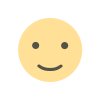 Like
0
Like
0
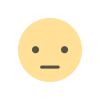 Dislike
0
Dislike
0
 Love
0
Love
0
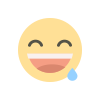 Funny
0
Funny
0
 Angry
0
Angry
0
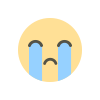 Sad
0
Sad
0
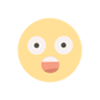 Wow
0
Wow
0