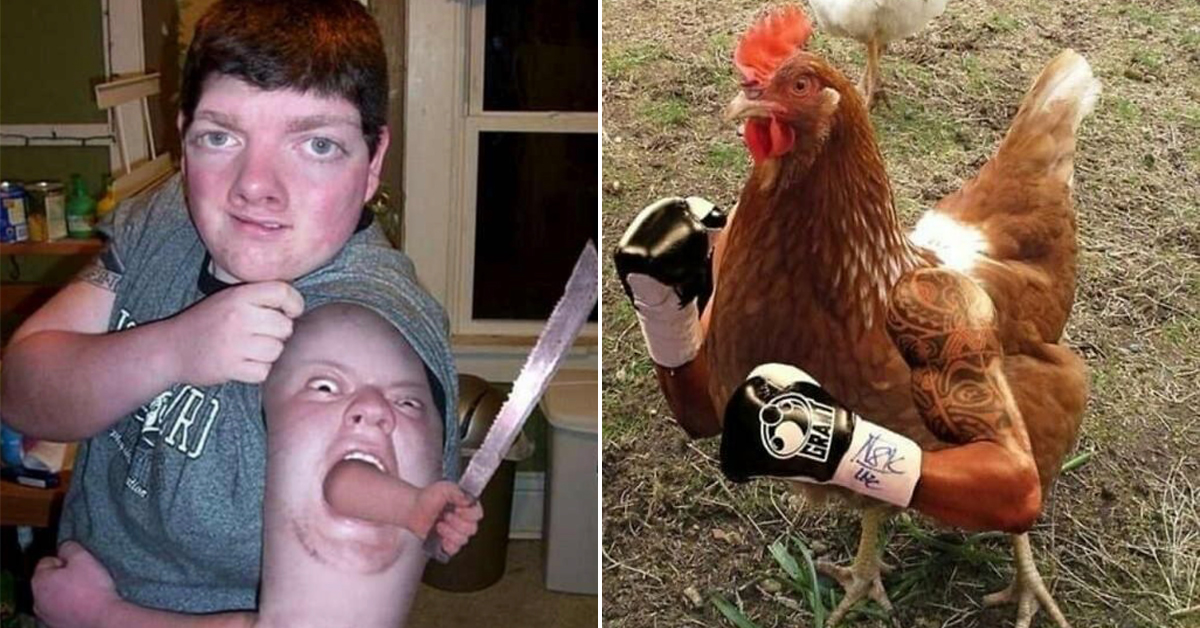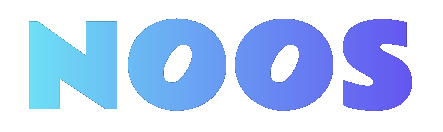The sneaky way to to deal with public Wi-Fi restrictions

On a recent flight home to Cincinnati, I found myself in a Wi-Fi pickle.
Delta was offering free in-flight Wi-Fi for all SkyMiles members, but only after logging in through a web page. That created an obstacle for connecting my recently-acquired retro gaming handhelds, which don’t have web browsers onboard. With no access to Delta’s login site, I couldn’t get them online to track my gaming progress.
Quite the first-world problem, but after a bit of searching, I found a solution: Using my Android phone’s personal hotspot feature, I could relay Delta’s Wi-Fi to any nearby device without having to go through a login page. Even with my phone in airplane mode, I was able to set up the hotspot and get my gaming handhelds online.
It turns out that Windows PCs, MacBooks, and many Android phones can share a local Wi-Fi connection this way. I wish I’d known about this earlier, because it can be useful in all kinds of scenarios:.
- You’re paying for hotel, in-flight, or cruise ship Wi-Fi, but each device connection costs extra.
- You’re using a guest Wi-Fi network that limits the total number of devices you can connect.
- You’ve brought a Fire TV Stick or other streaming device to use in a hotel room, but the guest Wi-Fi network has a login page that your device can’t navigate.
In all of these situations, relaying the Wi-Fi connection from a phone or computer provides a workaround. To the network, it just looks like you’re connecting one device, but in reality you’re distributing it to your other devices as well.
This story first appeared in Advisorator, Jared’s weekly tech advice newsletter. Sign up for free to get more tips every Tuesday.
A personal hotspot refresher
When you set up a personal hotspot on your phone, it effectively becomes a tiny wireless router, with its own network name and password. You can join this network from your other devices, and they’ll use your phone’s internet connection to get online.
Typically, you’d use a personal hotspot to extend your phone’s cellular connection to laptops, tablets, or other nearby devices when Wi-Fi is unavailable. If your wireless plan supports hotspot use, it’s a great alternative to device-specific data plans (like those pricey iPad plans the major carriers love to push on unsuspecting customers).
But with the in-flight Wi-Fi pickle I mentioned above, connecting to cellular wasn’t an option. My phone was in airplane mode with cellular disabled, and there’s no cell reception at 10,000 feet in the air anyway.
Instead, I used the same personal hotspot feature to share Delta’s Wi-Fi connection with my gaming device. That allowed me to get online even though that device couldn’t log into Delta’s network on its own.
Side note: If you’ve never used your phone’s personal hotspot feature before, I suggest giving a try:
On iPhones: Head to Settings > Cellular > Personal Hotspot. From here you can turn on the hotspot and look up or change the network’s password. (The Wi-Fi network name will be the same as your phone’s name, set under Settings > General About > Name.)
On Android: Instructions vary by phone, but look for Settings > Network & Internet (or Connections) > Hotspot & Tethering. You can set both the network name and password from this menu.
With personal hotspot turned on, your phone should appear in the Wi-Fi menu on other devices, so you can connect with whatever password you set up.
Just remember that hotspot mode puts a strain on your phone’s battery, so turn it back off when you’re not using it.
Setting up the relay
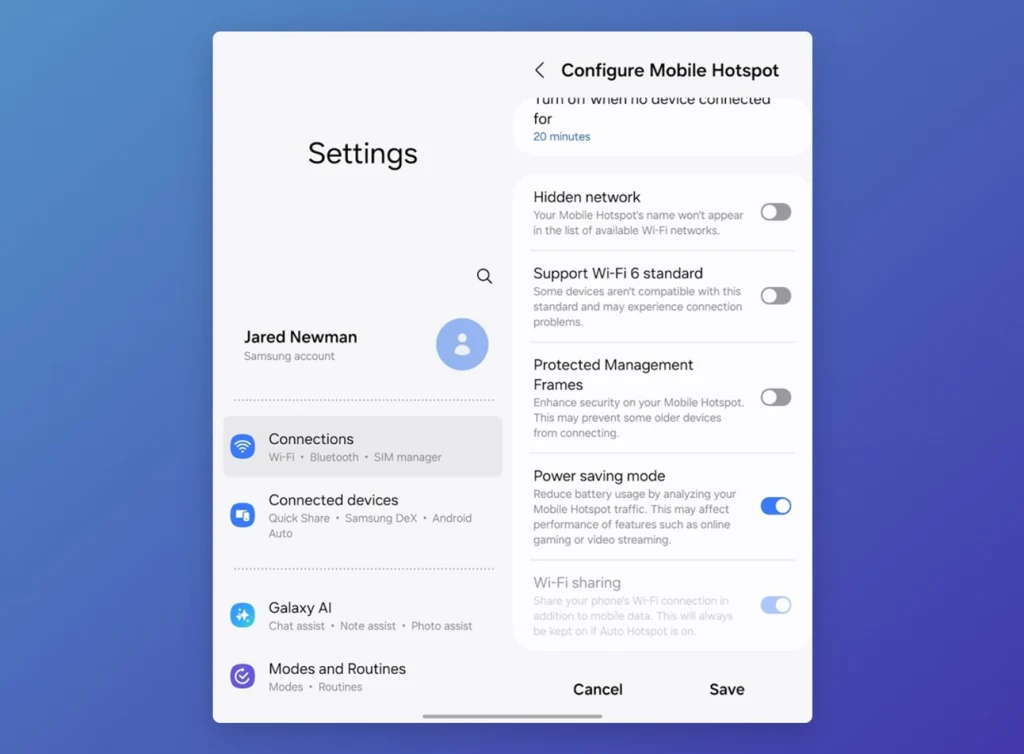
To relay a Wi-Fi connection, you’ll need a compatible Android phone, Windows laptop, or MacBook. (Sadly, the hotspot feature on iPhones only works with cellular data; it can’t share local Wi-Fi connections.)
To see if your Android phone is compatible, try turning on your personal hotspot and Wi-Fi at the same time. If your phone’s top status bar shows both the hotspot and Wi-Fi symbols, any devices you connect to the personal hotspot should route through Wi-Fi instead of your cellular network. (You can also test this by turning on Airplane Mode before enabling the hotspot.)
On Samsung phones, you should also head to Settings > Connections > Mobile Hotspot and Tethering, tap on the words “Mobile Hotspot,” then tap the “Password” field. Hit the “Advanced” button at the bottom, then make sure “Wi-Fi sharing” is turned on.
If you can’t use your phone to relay a Wi-Fi connection, try sharing from your laptop instead:
- Windows 11: Head to Settings > Network & internet > Mobile hotspot. Set a password under the “Properties” heading before turning the hotspot on.
- MacOS: Head to Apple Menu > System Settings > General > Sharing, then click the “i” next to “Internet Sharing.” Turn on the “Wi-Fi” toggle, set your network name and password, then turn Internet Sharing on.

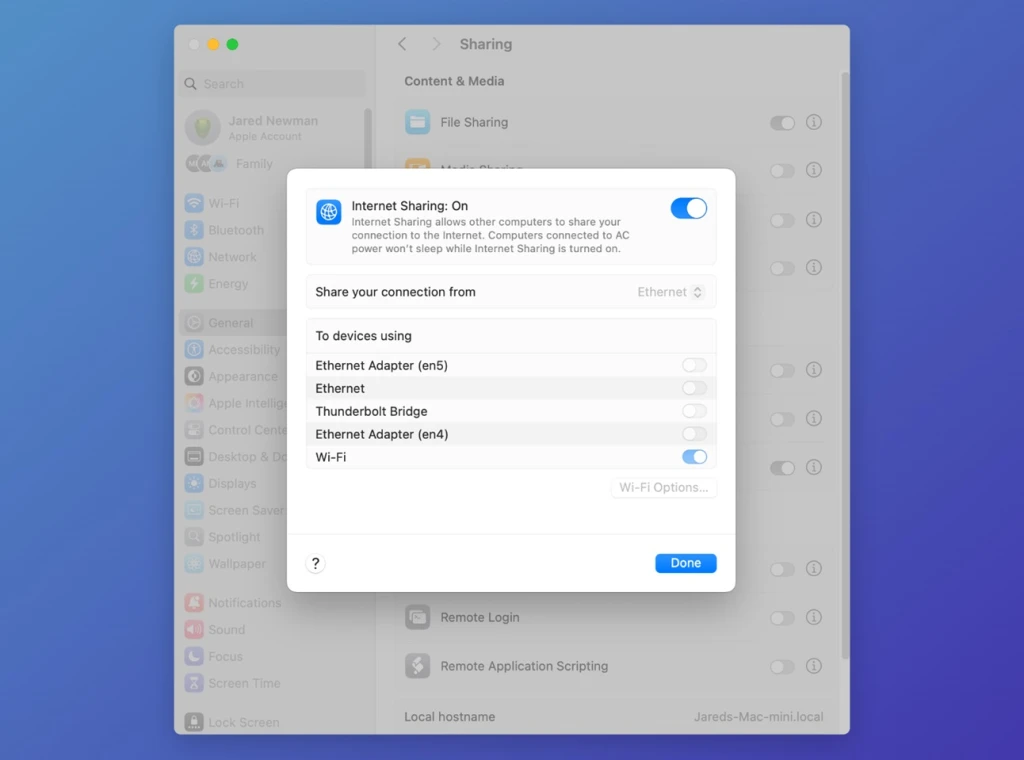
Just like the personal hotspot feature on phones, your laptop will create a small Wi-Fi network for connecting your devices, and they’ll share whatever internet connection the laptop is using.
Keep this in mind next time you run into an overly restrictive guest Wi-Fi network, whether it’s on dry land or not.
This story first appeared in Advisorator, Jared’s weekly tech advice newsletter. Sign up for free to get more tips every Tuesday.
What's Your Reaction?
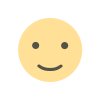 Like
0
Like
0
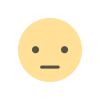 Dislike
0
Dislike
0
 Love
0
Love
0
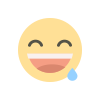 Funny
0
Funny
0
 Angry
0
Angry
0
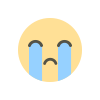 Sad
0
Sad
0
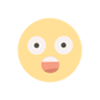 Wow
0
Wow
0


























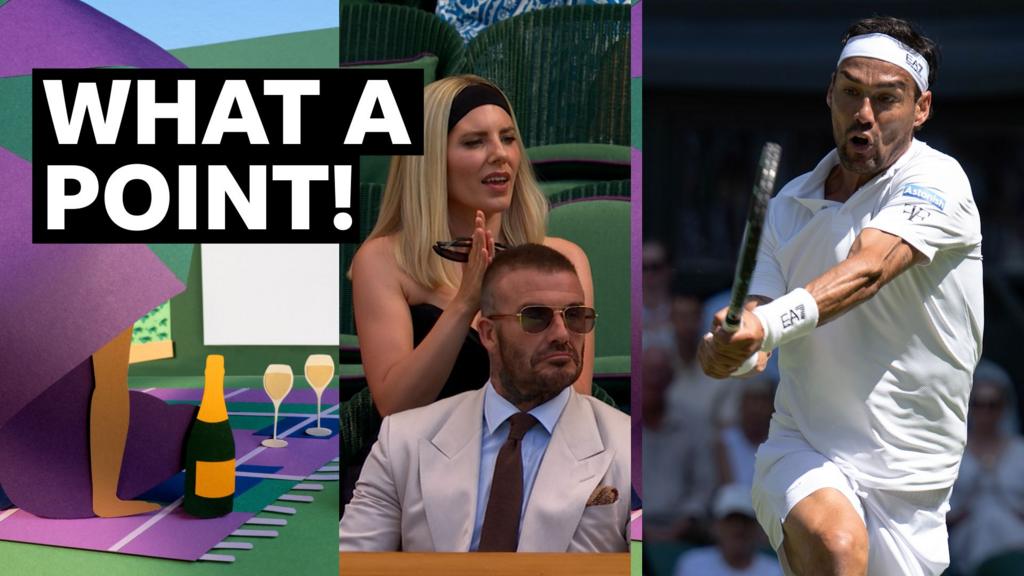




















![[Video] Maddie Medley shares intense visuals for haunting track "Fawn's Rage"](https://earmilk.com/wp-content/uploads/2025/06/Screenshot-2025-06-30-at-7.51.44%E2%80%AFPM-800x777.png)