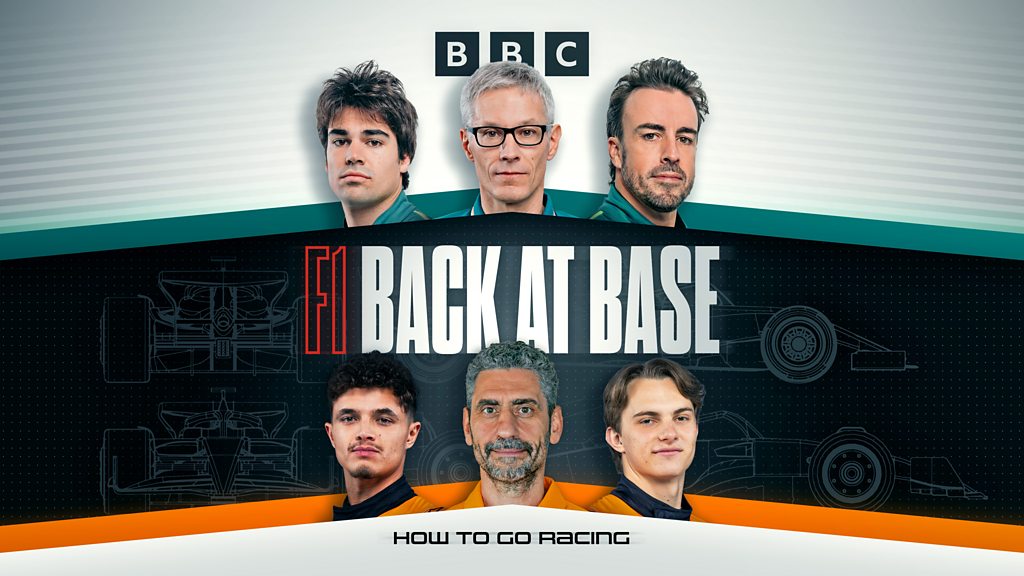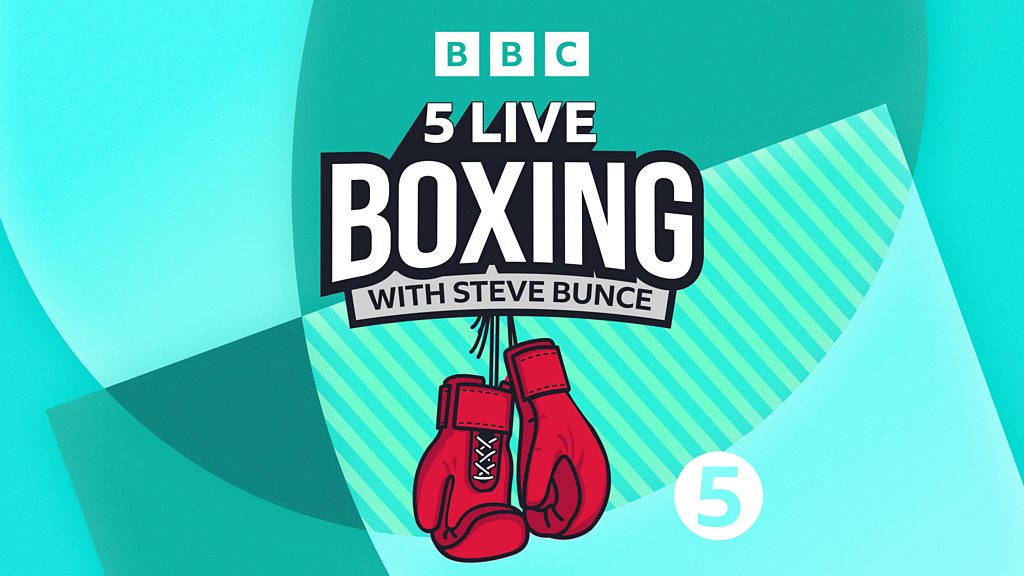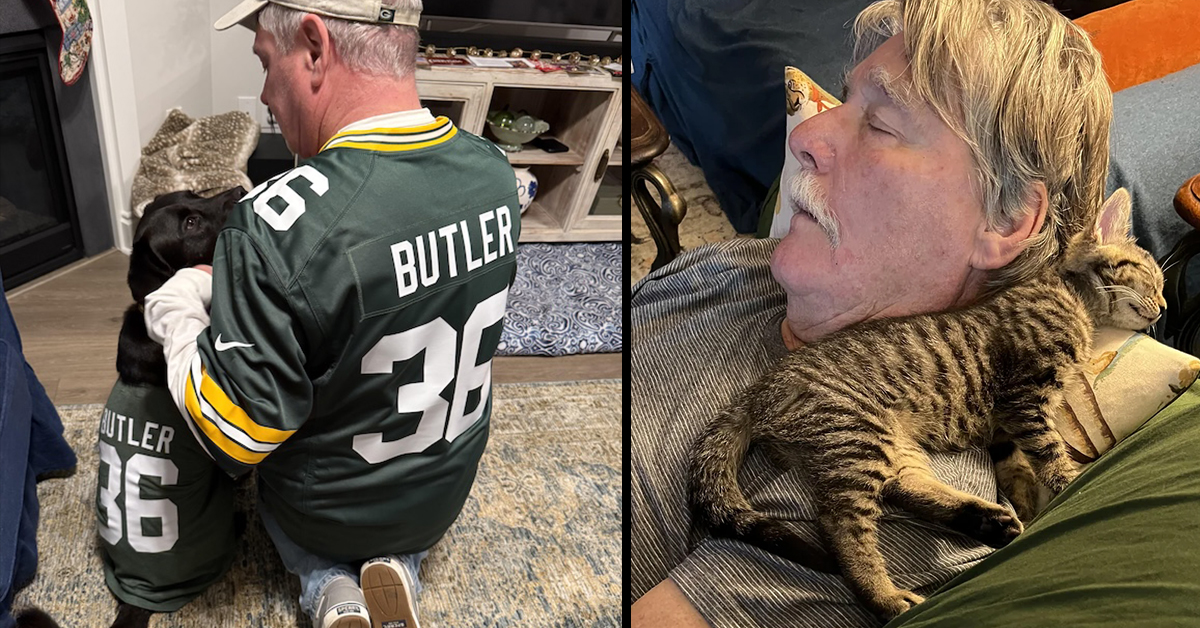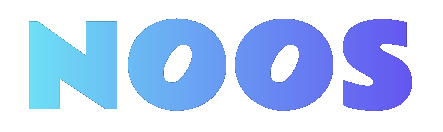Edit WebM Videos Online: A Step-by-Step Guide

If you’re looking to edit WebM videos online, you’re in the right place. First, you’ll want to choose a reliable online editor, like Kapwing or EZGIF, that suits your needs. After selecting your tool, upload your WebM file as you pay attention to any size restrictions. From there, you can make various edits, such as trimming or adding text. Once you’ve finished, you can preview your work to verify it meets your standards. But what comes next?
Key Takeaways

- Choose a user-friendly online editor like EZGIF or Kapwing to start editing your WebM videos quickly and easily.
- Upload your WebM files by selecting them from your device or using drag-and-drop functionality, ensuring they stay within size limits.
- Utilize the editing tools available to merge, trim, add text, and apply filters for enhanced video quality.
- Preview your edits to ensure synchronization and quality before finalizing export settings, including format and resolution.
- Download the edited video in your desired format, checking for successful playback and file integrity afterwards.
Choose an Online WebM Editor

When you’re looking to edit WebM videos, how do you choose the right online editor? Start by considering user-friendly interfaces, like those offered by EZGIF and Kapwing, which let you edit a WebM file quickly without installing software.
Look for features that match your needs, such as trimming, merging, or adding text, which many editors like Flixier and ClipChamp provide. Confirm the editor supports various formats, allowing you to edit WebM video online and convert it to MP4 or GIF if needed.
Check the file size limitations; for instance, EZGIF restricts uploads to 100MB. Finally, explore free plans, but be aware that paid subscriptions often reveal higher resolution exports and additional features.
Upload Your WebM Video File

To upload your WebM video file, start by visiting the online video editor’s homepage.
Look for the “Choose Your WebM File(s)” section, where you can either click the upload button to browse your device or drag and drop your files directly into the area.
Make sure your file size doesn’t exceed the platform’s limit, often around 100MB, so you can proceed to edit your video without any issues.
Select Video File
To get started with editing your WebM video online, click the “Choose Your WebM File(s)” option, which allows you to select files directly from your device.
You can additionally drag and drop your video into the webm video editor. Verify your WebM file meets the size limits set by the editor, as some platforms impose restrictions.
If you’re wondering how can I edit a WebM file, rest assured that this process is straightforward, and you can select multiple videos at once for editing.
Once your file is uploaded, you can use tools like the webm cropper to cut, merge, or improve your video.
After editing, simply click ‘Export’ to save your finished product in different formats.
Upload Process Steps
Steering the upload process for your WebM video file is simple and intuitive.
First, navigate to the video editor’s website and find the “Upload” button prominently displayed on the homepage. You can click this button to select your WebM file from your device, or you can drag and drop the file directly into the designated area.
Be sure your WebM file doesn’t exceed the maximum size limit, usually around 100MB for most online tools. Once uploaded, your file will be processed and displayed on the timeline, allowing you to start editing immediately.
If you prefer, some editors as well let you import files directly from cloud storage services like Google Drive or Dropbox for added convenience.
Edit Your Video With Available Tools

When editing your WebM videos online, you can easily access robust tools that streamline the process, enhancing your content without the need for software installation.
Utilize online editors like VEED or Kapwing, which provide user-friendly interfaces for uploading and editing. You can merge, split, cut, and add text or captions to refine your videos.
Don’t forget to apply filters and color adjustments to improve visual quality, making your content more engaging. After editing, use the export feature to save your videos in various formats, including MP4, ensuring compatibility across different platforms.
Moreover, take advantage of stock libraries within these editors to incorporate music and graphics, enriching your video content further.
Preview Your Edited Video

Once you’ve made edits to your WebM video, it’s essential to use the playback feature to review your work.
This lets you verify the changes you’ve made, ensuring that everything from changes to audio sync is just right.
After checking your edits, you can confidently finalize your export settings for a polished final product.
Playback Edited Video
After you finish editing your WebM video, it’s important to utilize the built-in preview feature to review your work. This allows you to play the edited version directly within the editing interface.
You’ll find various playback controls like play, pause, rewind, and fast forward, which help you navigate through your video easily. Many online editors likewise enable you to preview the video in different resolutions, giving you insight into the quality of your edits across various scenarios.
Furthermore, use the preview feature to test the synchronization of audio tracks and video clips, ensuring everything aligns perfectly. Some platforms even offer a side-by-side comparison of the original and edited versions, helping you visualize the changes made.
Verify Changes Made
To guarantee your edits improve the overall quality of your WebM video, it’s crucial to utilize the preview feature effectively. After making changes, use the playback option available in most online editors to watch your video in real time. This allows you to assess how the edits, effects, and shifts improve the flow.
Pay attention to details like video speed, audio levels, and text placement during the preview, as these factors contribute to a polished final product. Furthermore, evaluate any filters or color adjustments to confirm they fit your desired aesthetic.
If your editing software includes a compare feature, toggle between the original and edited versions to clearly understand the changes made.
Finalize Export Settings
Having reviewed your edits through the preview feature, it’s time to finalize your export settings before saving your edited WebM video. First, check the output format, resolution, and quality based on your intended use. Adjust the video bitrate settings if necessary, as this impacts both quality and file size. Confirm all added elements like text and transitions are properly placed and timed. Once you’re satisfied with the preview, you can proceed to export your video.
Here’s a quick overview of the key settings:
| Setting | Options | Notes |
|---|---|---|
| Output Format | WebM, MP4 | Choose based on needs |
| Resolution | 720p, 1080p | Higher resolution = larger file |
| Bitrate | Low, Medium, High | Affects quality and size |
| Quality | Low, Medium, High | Adjust for best results |
| Preview | Watch entire clip | Confirm all edits are correct |
Export the Edited Video

Once you’ve completed your edits, you’ll want to finalize your video by exporting it.
Look for the ‘Export’ button, which is usually prominently displayed in the editing interface. Click it to begin the export process.
You’ll then choose your desired output format, like MP4 or WEBM, from the options provided. Adjust any necessary settings related to resolution and quality to suit your needs, as higher resolutions can lead to larger file sizes.
After initiating the export, be patient during the video processes; this may take some time depending on its length and complexity.
Once complete, use the quick download option to save the video directly to your device or share it via supported social media platforms.
Select Desired Resolution and Format

When you’re ready to export your edited WebM video, selecting the right resolution and format is essential to guarantee ideal playback quality. You can typically choose from standard resolutions like 480p, 720p, and 1080p, depending on your desired output quality.
Although WebM is great for web use, converting to MP4 can improve compatibility across various devices. Many online editors as well allow you to adjust aspect ratios, which helps maintain your video’s framing.
Keep in mind that some editors may limit file size or resolution for free accounts, so check these restrictions. Finally, confirm the editor you choose supports your desired resolution and export format to avoid any issues when sharing or uploading your video.
Download the Video to Your Device

To download a WebM video to your device, first locate the download option on the video player’s interface or the website where the video is hosted. Make sure your internet connection is stable to avoid interruptions.
If options are provided, choose the appropriate file format, commonly MP4 or WebM, based on your needs. Additionally, check your device’s storage capacity, especially for high-resolution videos that can take up significant space.
Here are some more tips:
- Confirm the video resolution you need.
- Monitor the download progress for any issues.
- Organize your downloads for easy access later.
- Consider renaming the file for clarity.
Once the download is complete, navigate to your device’s designated download folder to access the video.
Frequently Asked Questions
How Do I Edit a Webm Video?
To edit a WebM video, start by uploading the file to an online editor that supports WebM format.
Next, use the provided tools to trim, crop, or add text to specific clips on the timeline. Adjust audio levels and incorporate music from the editor’s library.
After making your edits, preview the video to guarantee satisfaction.
Finally, export the video in your desired format, typically MP4, and download or share it directly.
Can Canva Edit Webm?
Canva can’t directly edit WebM files, since it focuses on graphic design rather than video editing.
If you want to use Canva, you’ll need to convert your WebM video to a compatible format like MP4. You can use tools such as Wondershare UniConverter or online converters for this.
Once converted, you can upload the MP4 to Canva, edit it easily, and then export your final project in various formats.
Can Capcut Edit Webm Videos?
CapCut can’t directly edit WebM videos, so you’ll need to convert them first.
Use conversion tools like Wondershare UniConverter or an online converter to change the WebM file to MP4.
After conversion, you can import the MP4 into CapCut, where you’ll find a variety of editing tools, such as trimming, splitting, and adding effects.
Make sure to maintain the video quality during conversion to preserve the original audio and visual fidelity.
Can Adobe Edit Webm Files?
No, Adobe Premiere Pro can’t edit WebM files directly.
You’ll need to convert your WebM files to a compatible format, like MP4 or MOV, before importing them into the software.
Consider using third-party converters, such as Wondershare UniConverter, to guarantee quality isn’t lost during the conversion.
This extra step may affect your workflow efficiency, but it’s necessary for editing WebM files in Adobe‘s video editing tools.
Keep this in mind for your projects.
Conclusion
To sum up, editing WebM videos online is a manageable task when you follow these steps. Start by selecting a suitable editor, then upload your video file. Utilize the editing tools to make your desired changes, and always preview your work before exporting. Finally, choose the appropriate resolution and format, and download your video. By following this guide, you can create polished videos ready for sharing or further use, all from the convenience of your web browser.
Image Via Envato
This article, "Edit WebM Videos Online: A Step-by-Step Guide" was first published on Small Business Trends
What's Your Reaction?
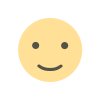 Like
0
Like
0
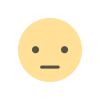 Dislike
0
Dislike
0
 Love
0
Love
0
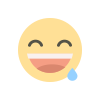 Funny
0
Funny
0
 Angry
0
Angry
0
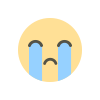 Sad
0
Sad
0
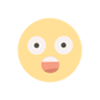 Wow
0
Wow
0