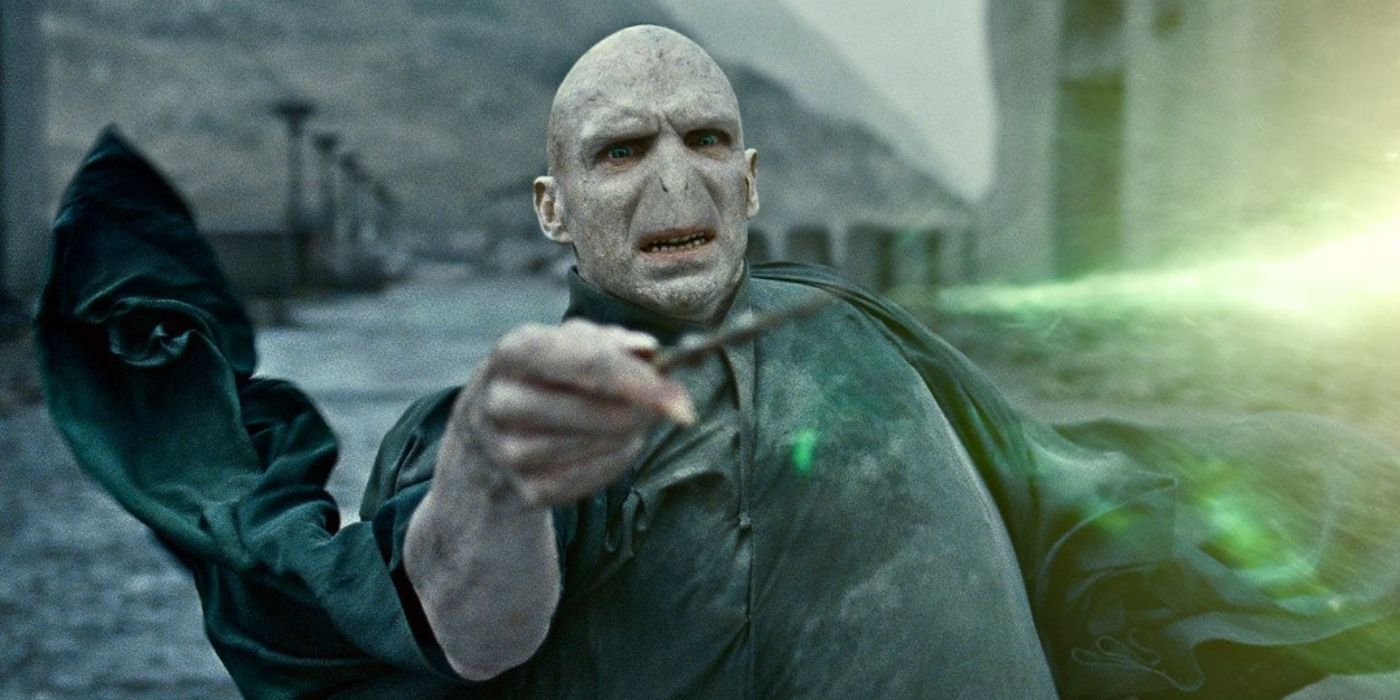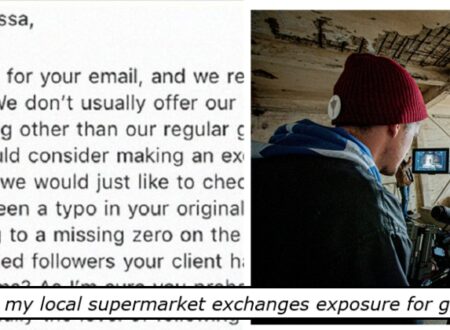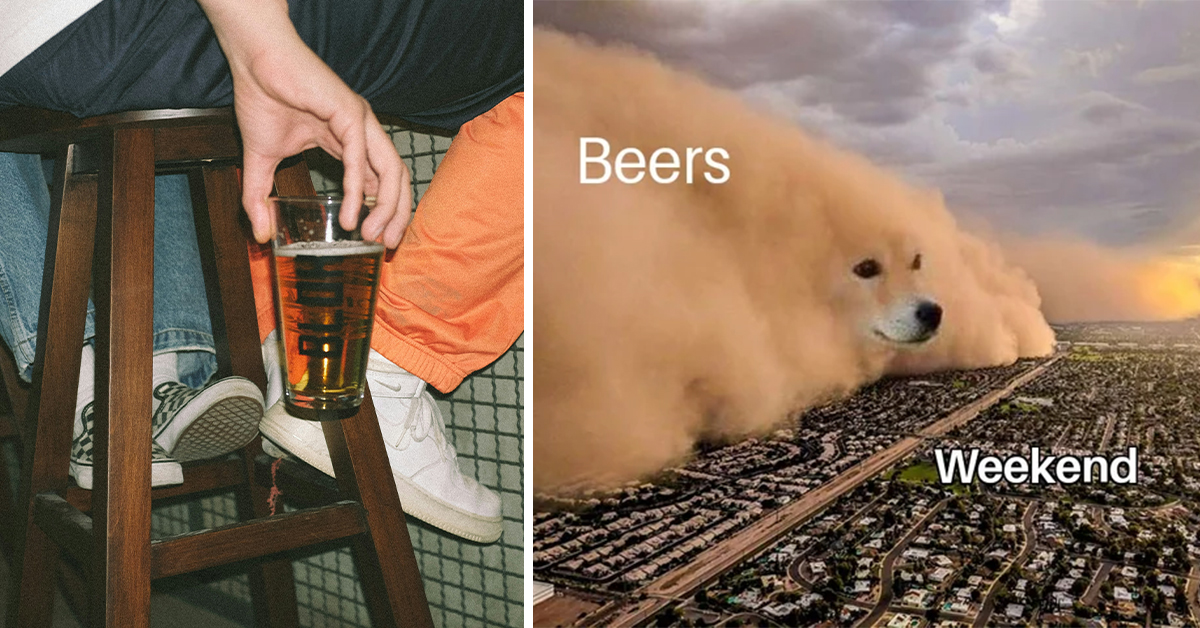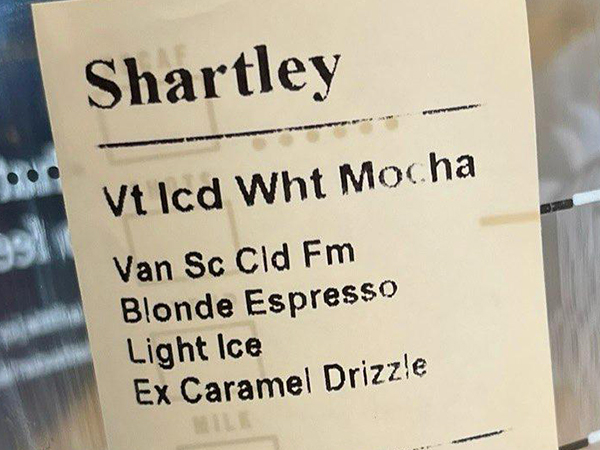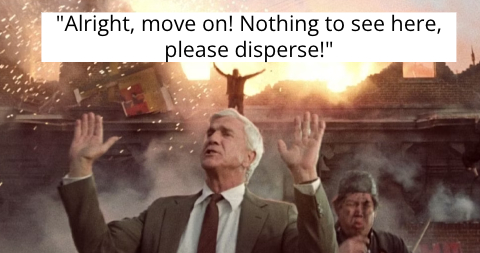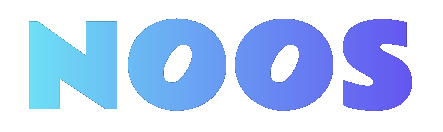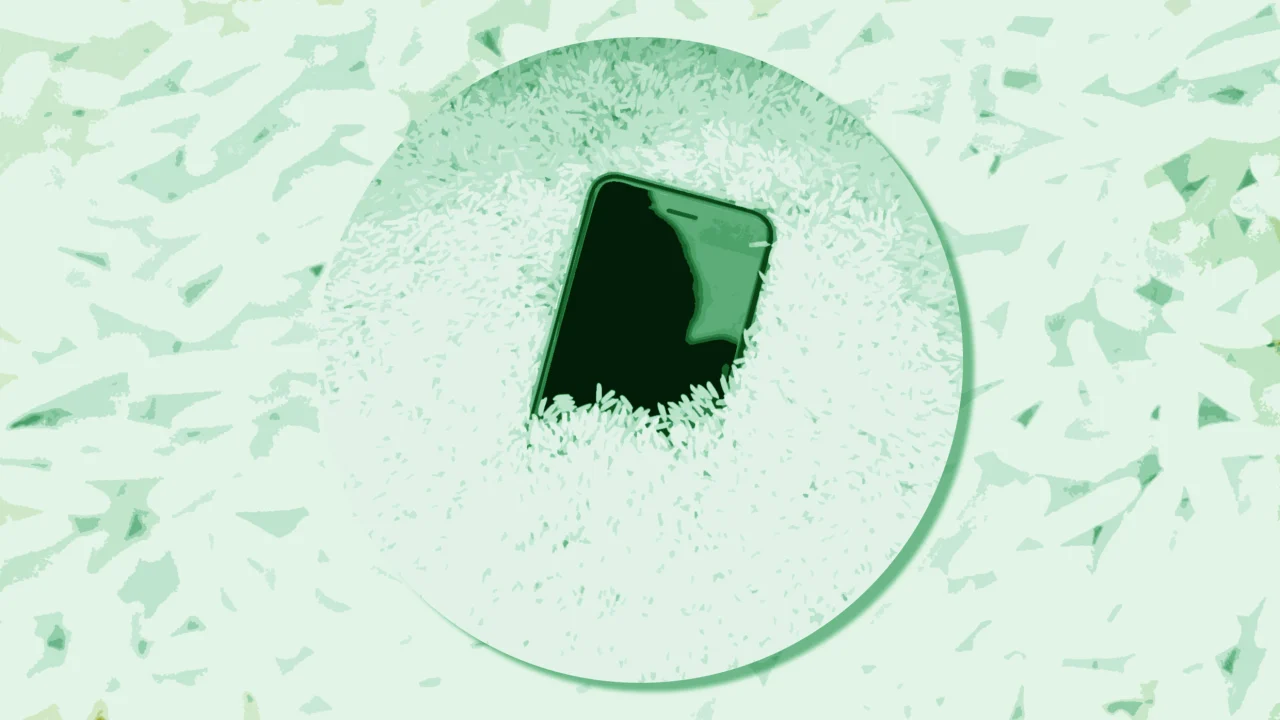How to Make a Video That Combines Photos and Videos?

Creating a video that combines photos and videos requires a systematic approach. First, you need to choose the right editing software. After that, import your media files, ensuring they’re in compatible formats. Organizing these elements on the timeline is essential for a coherent story. You’ll likewise want to improve your video with transitions and text overlays. Each step builds on the last, leading you to the final export. Comprehending these processes can greatly enhance your results.
Key Takeaways

- Select user-friendly video editing software that supports both photos and videos, like Adobe Premiere Pro or Canva.
- Import all media files in compatible formats, ensuring they are organized on the timeline for storytelling.
- Adjust the duration of clips and photos for pacing, incorporating smooth transitions for a cohesive flow.
- Add text overlays and animations to enhance context and engagement throughout the video.
- Export the final video in MP4 format, optimizing dimensions for the intended social media platform.
Selecting the Right Video Editing Software

When you’re ready to make a video with photos and videos, selecting the right video editing software is crucial to your project’s success. You should consider user-friendly options like Adobe Premiere Pro or Final Cut Pro for advanced editing, or simpler tools like Canva and Visme for quick projects.
Look for software that supports various file formats, especially MP4, which is perfect for social media. Make sure it offers features like drag-and-drop functionality and timeline editing.
If you need mobile compatibility, apps like InShot or Quik are among the best apps for making videos with pictures. Furthermore, take advantage of AI capabilities in tools like Descript, which improve your video’s overall quality and accessibility.
Importing Photos and Video Clips

Importing photos and video clips into your project is a straightforward process that sets the stage for your video creation. Start by using the media tab in your editing software to drag and drop files directly from your device or select them from a stock library. Verify your files are in compatible formats, like JPEG for images and MP4 for videos. To efficiently gather visuals, import multiple files at once. After importing, review your files in the editing interface to confirm they’re correctly loaded and ready for editing. This organization allows you to create a coherent narrative when you learn how to make a video with photos and videos.
| Step | Action | Notes |
|---|---|---|
| 1 | Open media tab | Locate your files |
| 2 | Drag and drop or select files | Verify format compatibility |
| 3 | Import multiple files | Efficient for large projects |
| 4 | Review loaded files | Confirm readiness |
| 5 | Organize in timeline or storyboard | Prepare for editing |
Arranging Your Media in a Coherent Sequence

Arranging your media in a coherent sequence is essential for creating an engaging video that flows smoothly from one element to the next.
Start by uploading all your photos and videos to your chosen editing tool, so they’re accessible. Organize your media on the timeline in a logical order that tells a story or follows a theme. This helps maintain a smooth flow between different elements.
Adjust the duration of each photo and clip to match the narrative pacing you want to convey. As you arrange, preview the sequence multiple times to guarantee it effectively communicates your message.
Enhancing Visual Appeal With Transitions and Effects

How can you make your video more visually appealing? Start by incorporating changes between photos and videos, which improves the flow and engagement for viewers. Use effects such as fades or wipes to create dynamic moments that highlight key content. Adjust the duration of changes to maintain pacing, allowing viewers to absorb each clip without feeling rushed. You can likewise add text overlays with animations during changes to provide context and guide the narrative. Consistency in changes and effects that align with your video’s theme reinforces brand identity and boosts professionalism.
| Change Type | Effect |
|---|---|
| Fade | Softens the shift between clips |
| Wipe | Adds movement and dynamism |
| Slide | Creates a smooth flow of images |
These tips will help you learn how to make a video with images and music effectively.
Adding Background Music and Text Overlays

Once you’ve refined your video with smooth effects and changes, consider adding background music and text overlays to boost its overall impact.
To improve your video, upload a personal music track or choose from a royalty-free library, ensuring it fits the visuals and mood. When incorporating text overlays, select font styles and sizes that maintain readability and align with your video’s aesthetic.
Adjust the timing of these overlays to sync with key moments, ensuring they appear and disappear seamlessly. Balance the background music volume with any voiceovers, typically setting it at 20-30% of the primary audio’s volume.
Utilize transitions between images and videos along with text overlays to create a cohesive flow, making your video more engaging and visually appealing.
Exporting Your Project in MP4 Format

Exporting your project in MP4 format is essential for guaranteeing your video reaches a broad audience across various platforms. This format supports high-definition video up to 1080p and 4K, providing clear visuals that improve your viewing experience.
When you learn how to create a video using photos and music, using MP4 simplifies the process, as most video editing tools like Canva and Descript default to this format. By exporting in MP4, you retain audio quality, allowing seamless integration of background music and voiceovers.
Furthermore, MP4 minimizes potential compatibility issues with various video players and web browsers, making your content accessible to a wider audience. This guarantees your hard work can be easily shared and enjoyed.
Tips for Sharing Across Different Platforms

When you share your video across different platforms, it’s essential to optimize your video dimensions and formats to fit each site’s specifications.
For instance, use a 16:9 aspect ratio for YouTube and a 1:1 ratio for Instagram, ensuring your content looks great and engages viewers.
Furthermore, tailoring your video length and content to match audience preferences can greatly improve its performance and reach.
Optimize Video Dimensions
To effectively share your videos across various platforms, it’s essential to optimize their dimensions according to each platform’s specific requirements.
For example, use an aspect ratio of 16:9 for YouTube, 1:1 for Instagram feeds, and 9:16 for TikTok and Instagram Stories. Confirm your video resolution is at least 1080p (1920×1080 pixels) for high-quality playback on most social media channels.
You can utilize tools like Canva’s Magic Switch feature to easily resize your videos without losing design integrity. Keep file sizes manageable by exporting videos in MP4 format, which balances quality and compression.
Finally, always test your video on the target platform to verify all visual elements display correctly, especially when learning how to create a video using photos and music.
Select Appropriate Formats
Selecting the right format for your videos is crucial for effective sharing across different platforms. When learning how to create a video using photos and music, opt for the MP4 format. It offers high-quality compression and is widely supported by most platforms.
Make sure the resolution fits the platform; 1080p works best for YouTube, whereas 720p is ideal for social media like Instagram and Facebook. Pay attention to aspect ratios as well—use 16:9 for YouTube, 1:1 for Instagram feeds, and 9:16 for Instagram Stories and TikTok.
Furthermore, keep file sizes under 15MB for faster loading on platforms like Twitter. Finally, include appropriate tags and descriptions to improve discoverability and engagement.
Tailor Content for Audiences
Creating content customized for specific platforms can greatly improve your video’s reach and viewer engagement. When you learn how to create a video with pictures and music, keep in mind that each platform has unique audience preferences.
For example, use a vertical format for TikTok and Instagram Stories, whereas a horizontal format works best for YouTube. Engaging thumbnails and fascinating first few seconds are crucial to attract viewers, as attention spans are short.
Incorporate platform-specific features, like hashtags on Instagram or TikTok, to boost discoverability. Utilize analytics tools to understand audience behavior and adjust your content strategy accordingly.
Finally, maintain consistency in branding elements to reinforce your identity across various platforms, ensuring recognition among diverse audiences.
Best Practices for Combining Photos and Videos

When you combine photos and videos, establishing a consistent visual style is crucial for creating an engaging final product. Use similar color palettes and filters to improve brand recognition. Smooth changes between photos and video clips keep the flow cohesive, increasing viewer engagement. Utilize background music that complements the narrative, as it improves storytelling and captivates your audience.
Here’s a simple guide to best practices:
| Best Practice | Description |
|---|---|
| Consistent Visual Style | Use similar colors and filters |
| Smooth Changes | Maintain a cohesive flow |
| Complementary Music | Improve emotional tone with fitting background music |
| Logical Sequence | Start strong, end memorably |
Troubleshooting Common Issues During Editing

Editing videos can sometimes present challenges that may disrupt your workflow, but addressing these issues quickly can save you time and frustration.
If you face video playback problems, make sure your device meets the software’s minimum system requirements. For audio syncing issues, check the timeline alignment of your audio tracks and video clips.
If images or videos won’t upload, confirm that the file formats are compatible with your editing software. To prevent crashes, regularly save your work and update your software for better stability.
Finally, if changes between images and videos aren’t appearing as intended, review their settings and duration in the timeline. Following these tips will help you effectively learn how to make a video with pictures.
Frequently Asked Questions

How to Combine Photos and Videos in One Video?
To combine photos and videos in one video, start by selecting editing software like Canva or Descript.
Upload your photos and video clips into the software, arranging them in your preferred sequence. Adjust the display duration of photos to sync with the video clips, ensuring a smooth flow.
Add changes for visual coherence, and consider incorporating background music or sound effects for added depth.
Finally, export your project in MP4 format for easy sharing.
How to Make a Video With Multiple Photos and Videos?
To make a video with multiple photos and videos, start by choosing a user-friendly video editing tool.
Upload your selected photos and videos, ensuring they align with a common theme. Arrange them in a logical sequence, using transition effects for a smooth flow.
Incorporate background music or sound effects to improve the overall experience.
Finally, export your video in MP4 format for compatibility, making it easy to share across various platforms.
How to Make a Video With Other Videos and Pictures?
To make a video with other videos and pictures, start by selecting the media you want to include.
You can use video editing software or online platforms for this task. Upload your chosen videos and images, then arrange them in a logical order.
Add shifts for smoother changes between clips. Incorporate background music to improve the mood, and finally, export your project as an MP4 file for easy sharing.
How to Merge Photos and Videos on Iphone?
To merge photos and videos on your iPhone, open the iMovie app and create a new project.
Tap the “+” icon to import your content. Choose “Photo” for images and “Video” for clips.
Arrange them in the timeline as you prefer. You can add changes, text, and music to improve your project.
Once finished, tap “Done” and select “Share” to export your video, saving it to your device or sharing it directly.
Conclusion

In summary, creating a video that combines photos and videos is straightforward if you follow these steps. Start by selecting user-friendly software, then import and arrange your media logically. Improve your project with transitions, effects, and text overlays, and don’t forget to add background music for engagement. Finally, export your video in MP4 format for compatibility. By sharing it on various platforms, you can effectively reach your audience and showcase your creative work.
Image Via Envato
This article, "How to Make a Video That Combines Photos and Videos?" was first published on Small Business Trends
What's Your Reaction?
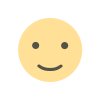 Like
0
Like
0
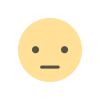 Dislike
0
Dislike
0
 Love
0
Love
0
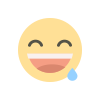 Funny
0
Funny
0
 Angry
0
Angry
0
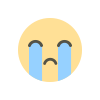 Sad
0
Sad
0
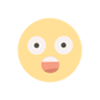 Wow
0
Wow
0













































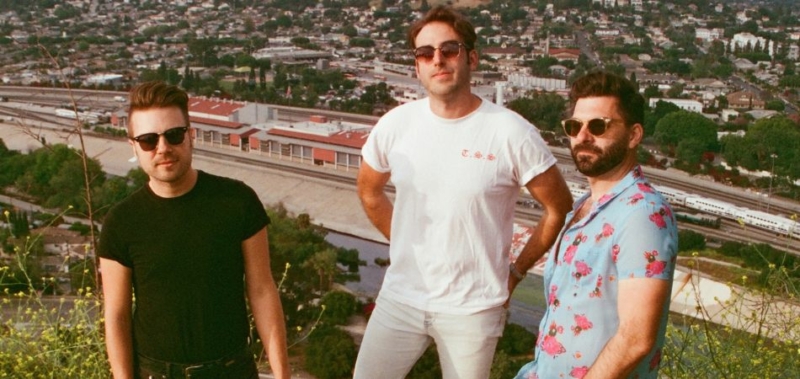
![MYLLO’s “Burned” captures the dark side of toxic love and heartbreak [Music Video]](https://earmilk.com/wp-content/uploads/2025/07/MYLLO-800x379.jpg)